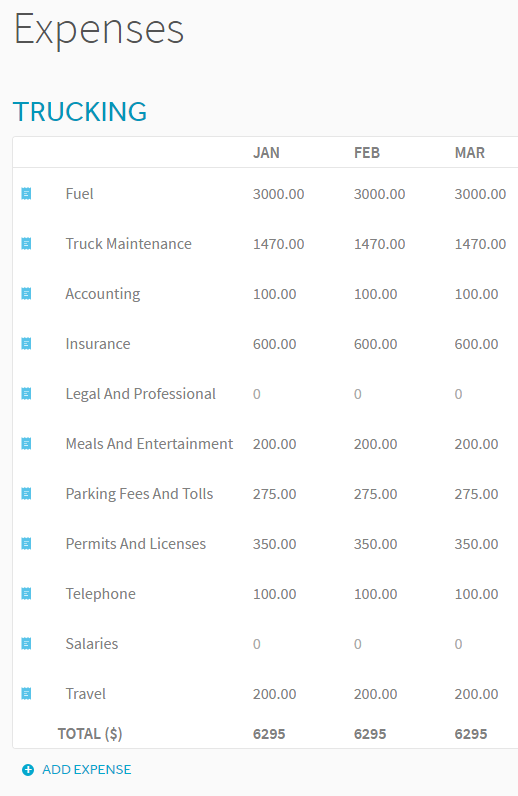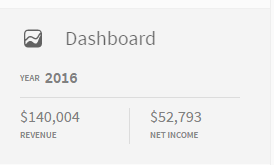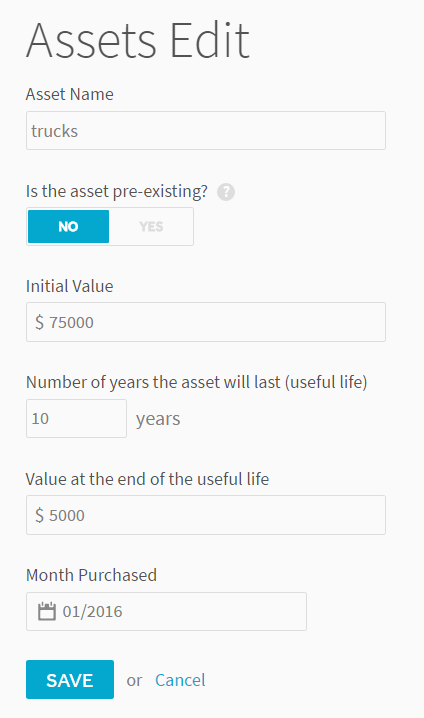We recently added the ability to use formulas on ProjectionHub. I wanted to provide some quick summaries of how to use formulas in ProjectionHub.
Percentage Growth Rate
If you want your sales or expense line items to increase at a steady percentage each month, you should follow these steps:
Step 1: Hover over the field that you want to change and click “Use Formula”
Step 2: A box will pop up as seen below:
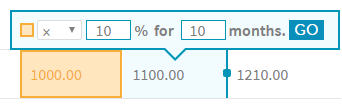
Step 3: The orange highlighted box means that the field you are editing will take the dollar amount in the orange box from the previous month
Step 4: Select the “x” multiply function from the drop down
Step 5: Enter the percentage that you want the line item to grow by each month
Step 6: Enter the number of months you want that line item to grow by that percentage
Percentage Decline Rate
Let’s say that some of your expenses or revenue line items are declining each month, you can also reduce an expense or revenue line item by a certain percentage each month.
Step 1: Hover over the field that you want to change and click “Use Formula”
Step 2: A box will pop up as seen below:
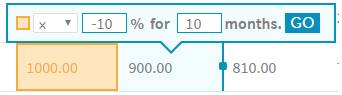
Step 3: The orange highlighted box means that the field you are editing will take the dollar amount in the orange box from the previous month
Step 4: Select the “x” multiply function from the drop down
Step 5: Enter a negative percentage that you want the line item to decrease by each month. So to reduce a line item by 10% each month, enter -10.
Step 6: Enter the number of months you want that line item to decrease by that percentage
Adding to Projections
Let’s say you want to add a specific dollar amount to a revenue or expense line item each month. For example maybe you want to increase sales by $1,000 per month.
Step 1: Hover over the field that you want to change and click “Use Formula”
Step 2: A box will pop up as seen below:
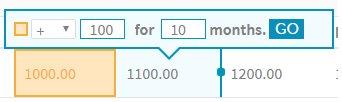
Step 3: The orange highlighted box means that the field you are editing will take the dollar amount in the orange box from the previous month
Step 4: Select the “+” addition function from the drop down
Step 5: Enter the dollar amount that you want the line item to increase by each month. So to increase a line item by $1,000 each month, simply enter 1000.
Step 6: Enter the number of months you want that line item to increase by that dollar amount
Subtracting from Projections
Let’s say you want to add a specific dollar amount to a revenue or expense line item each month. For example maybe you want to increase sales by $1,000 per month.
Step 1: Hover over the field that you want to change and click “Use Formula”
Step 2: A box will pop up as seen below:
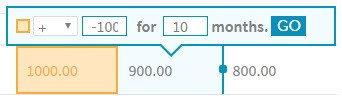
Step 3: The orange highlighted box means that the field you are editing will take the dollar amount in the orange box from the previous month
Step 4: Select the “+” addition function from the drop down
Step 5: Enter the dollar amount that you want the line item to increase by each month. So to increase a line item by $1,000 each month, simply enter 1000.
Step 6: Enter the number of months you want that line item to increase by that dollar amount
If you have any other questions about how to use the formula feature please reach out directly to support@projectionhub.com