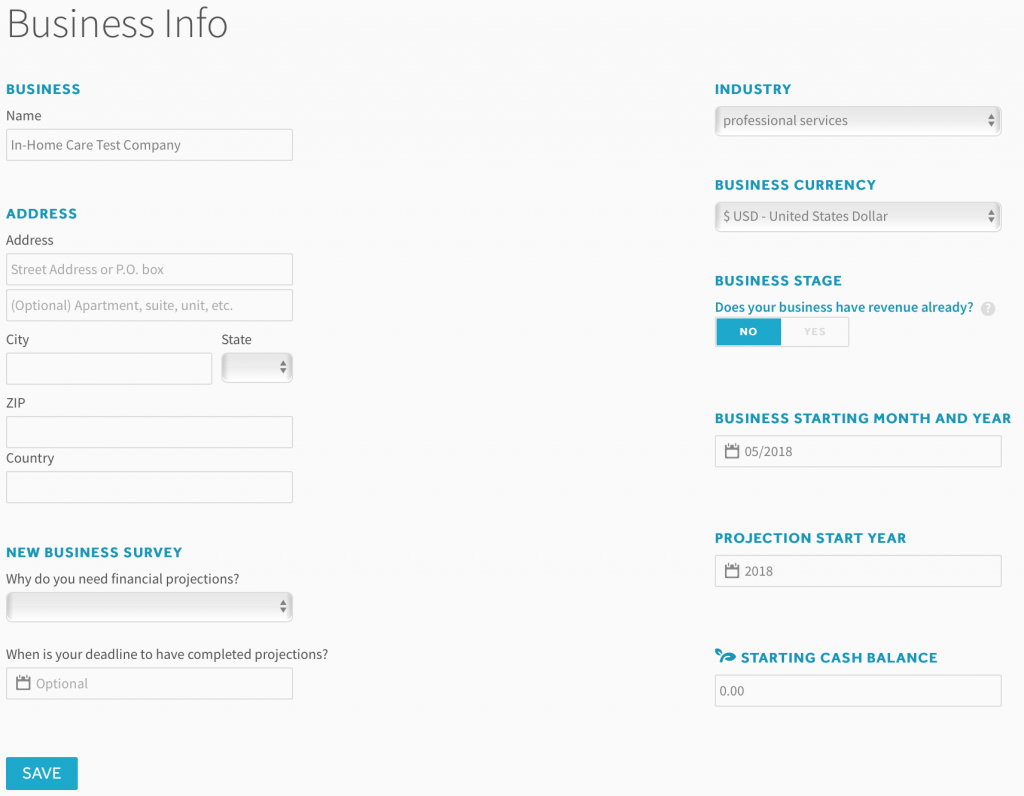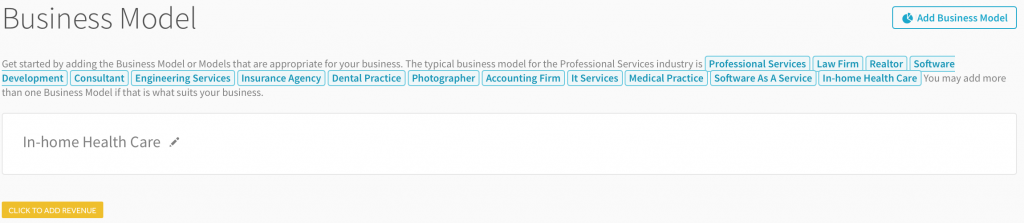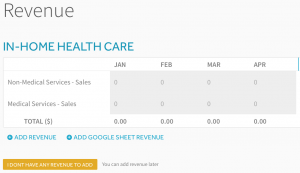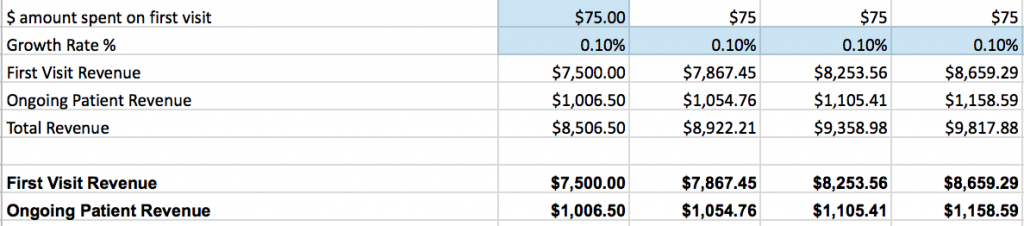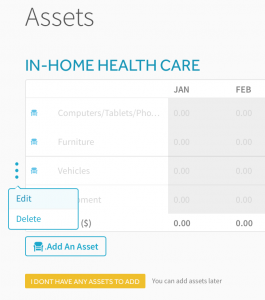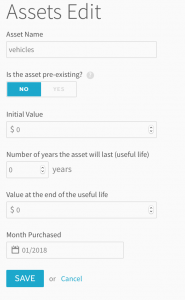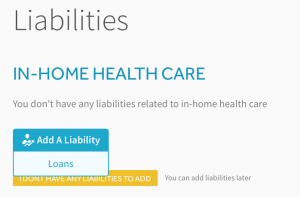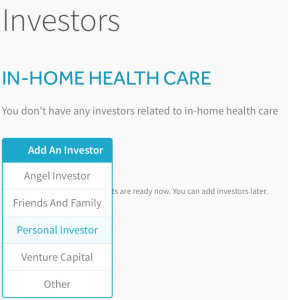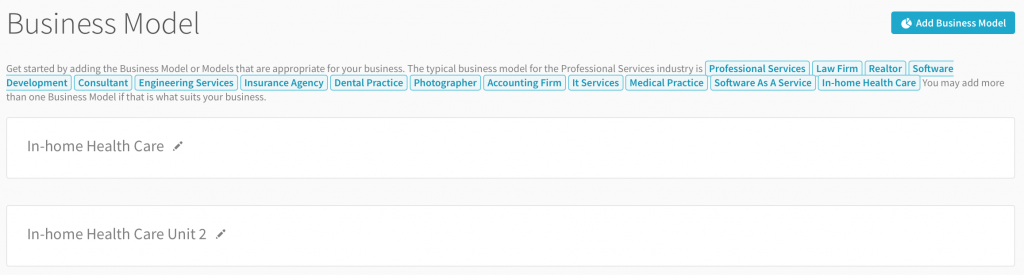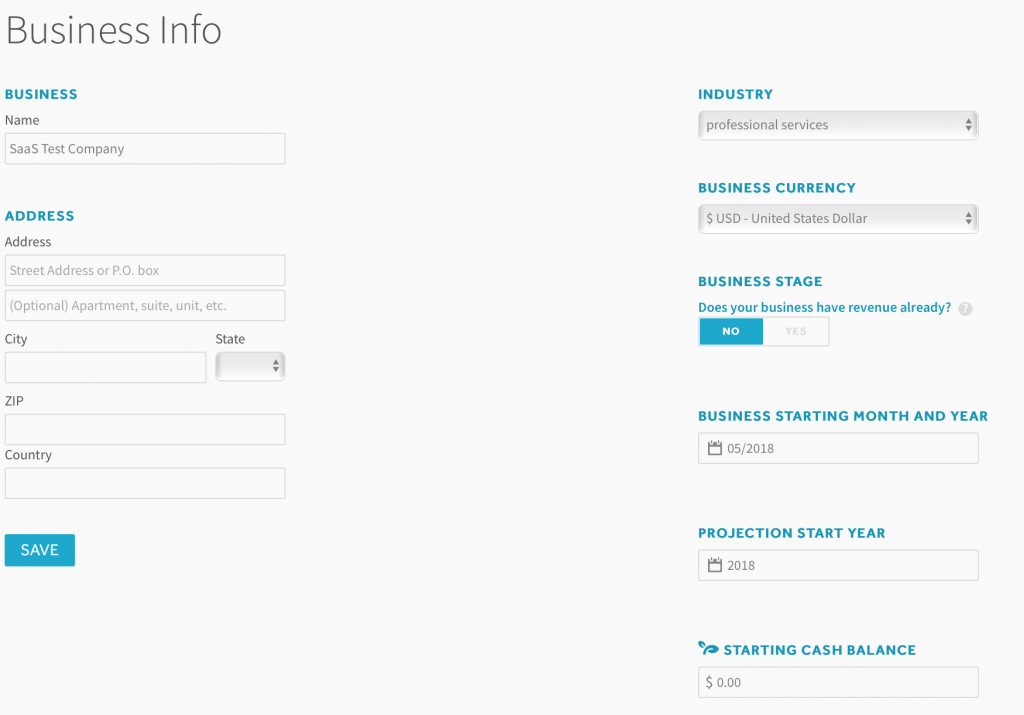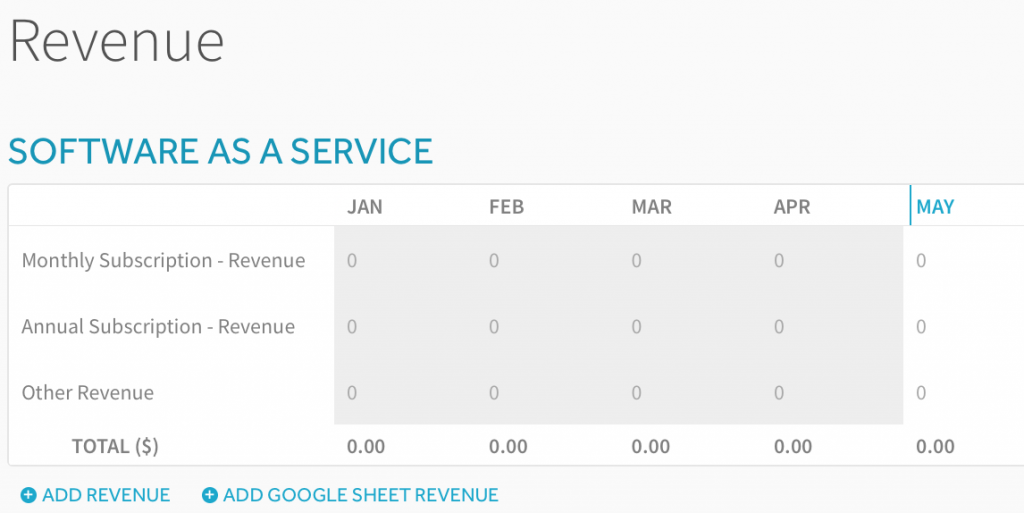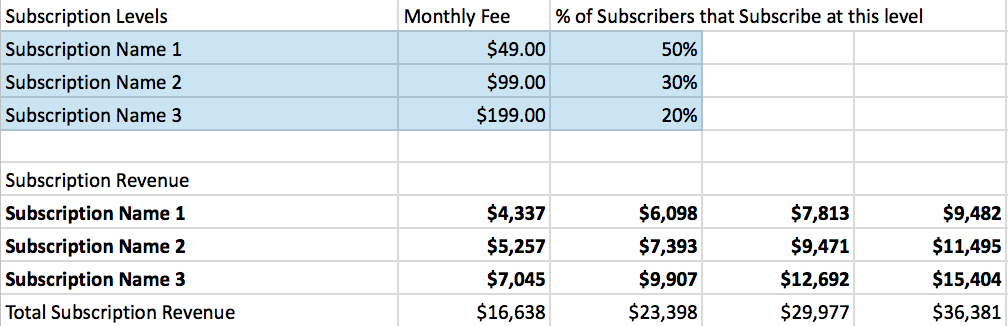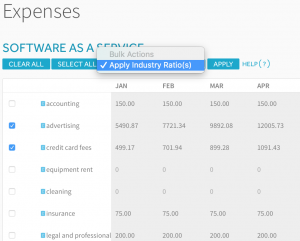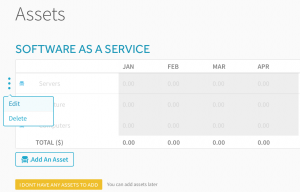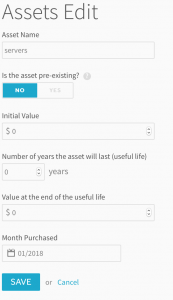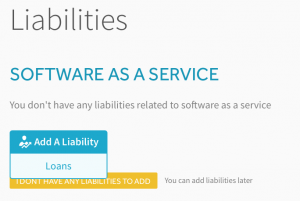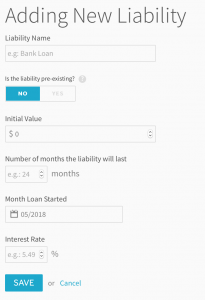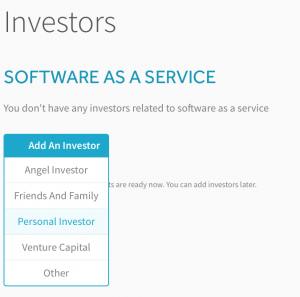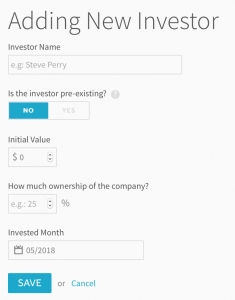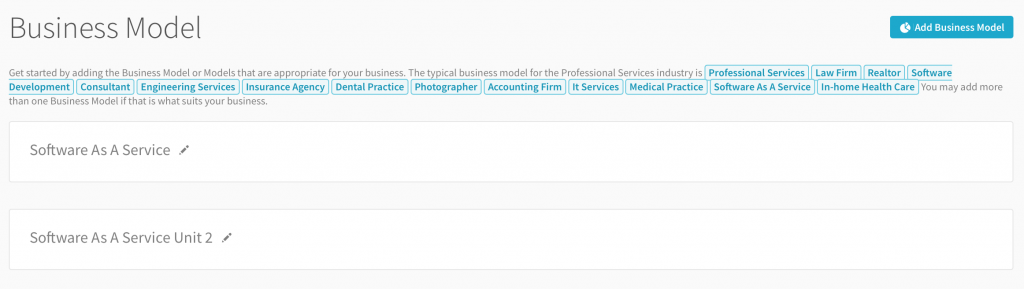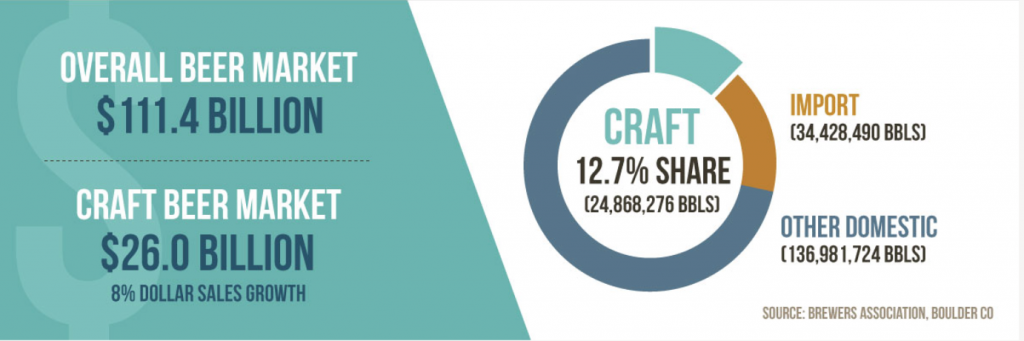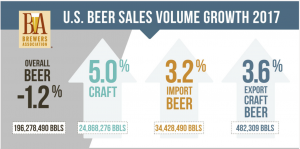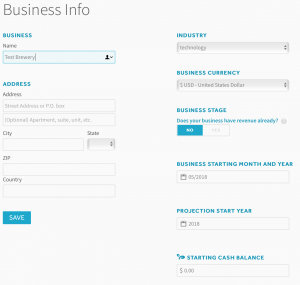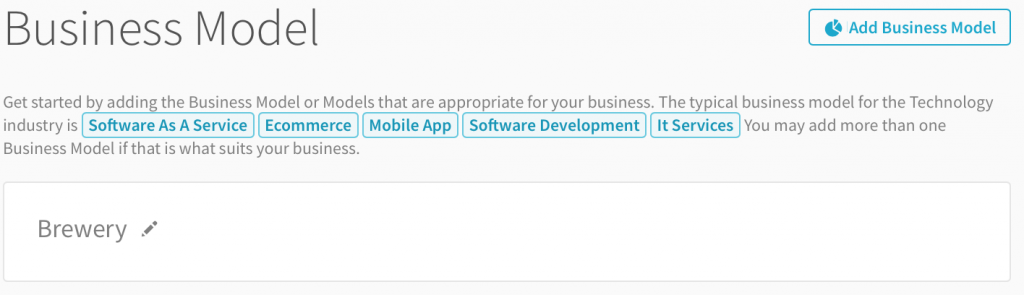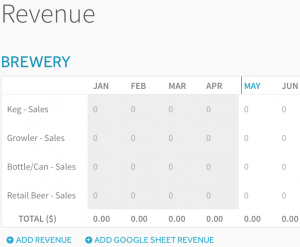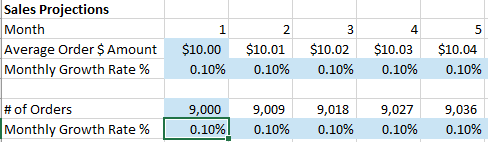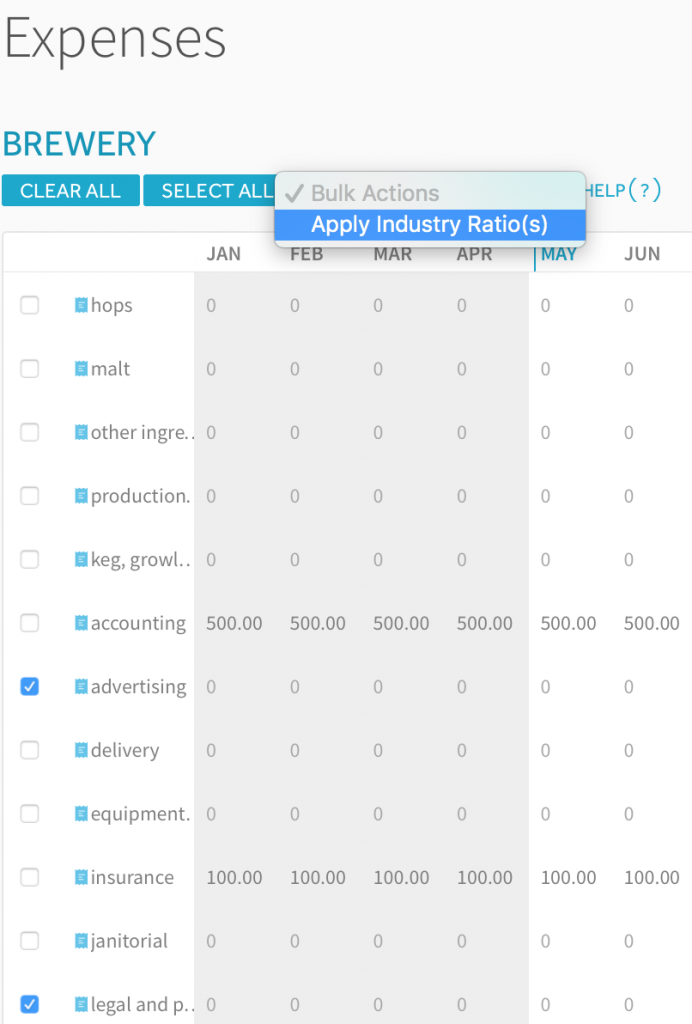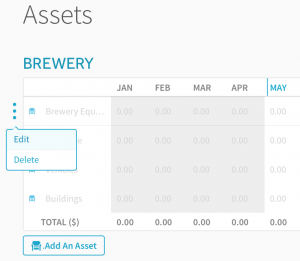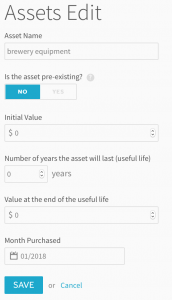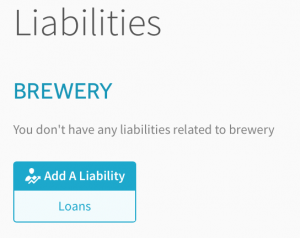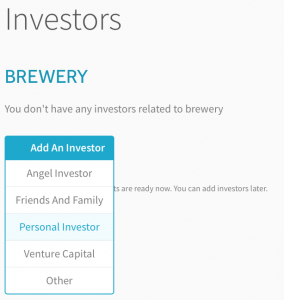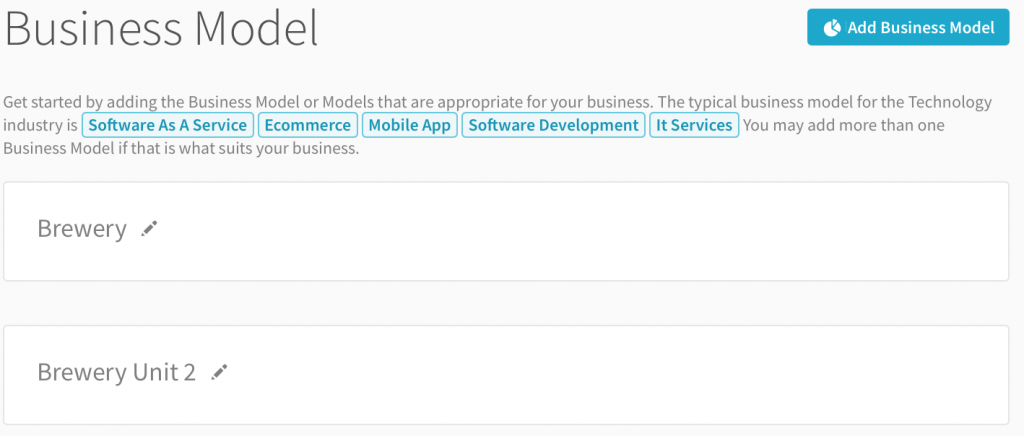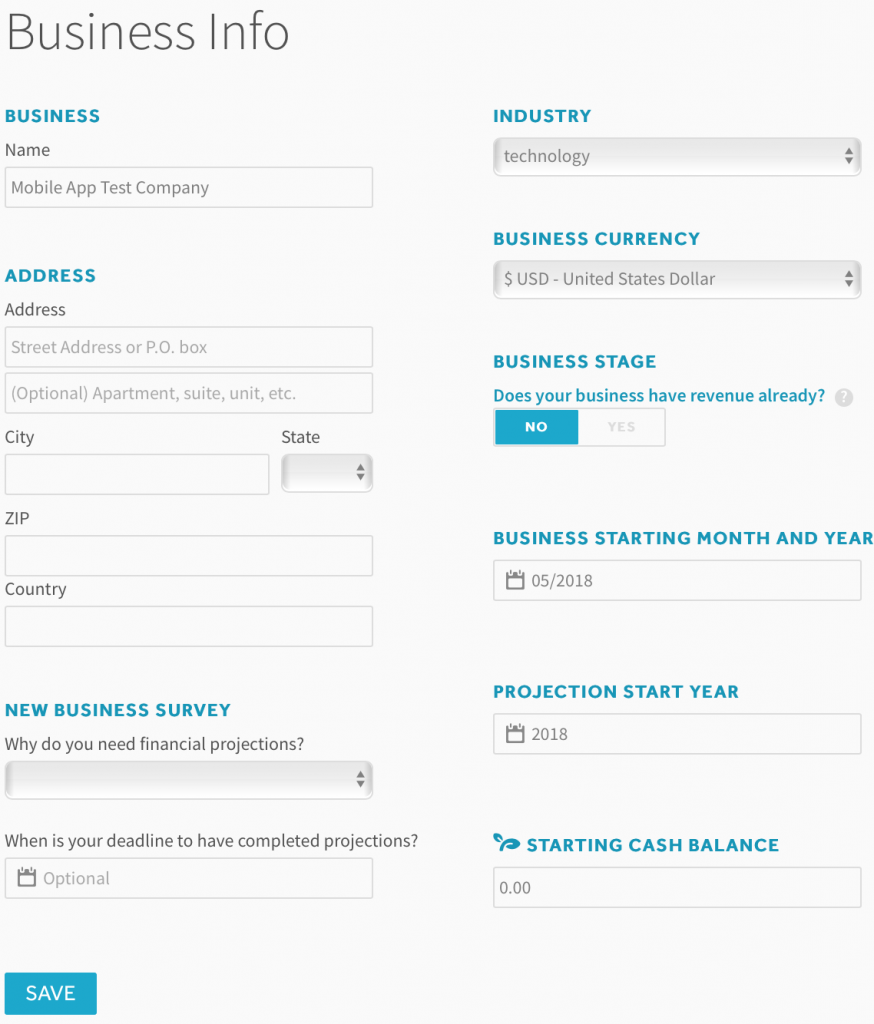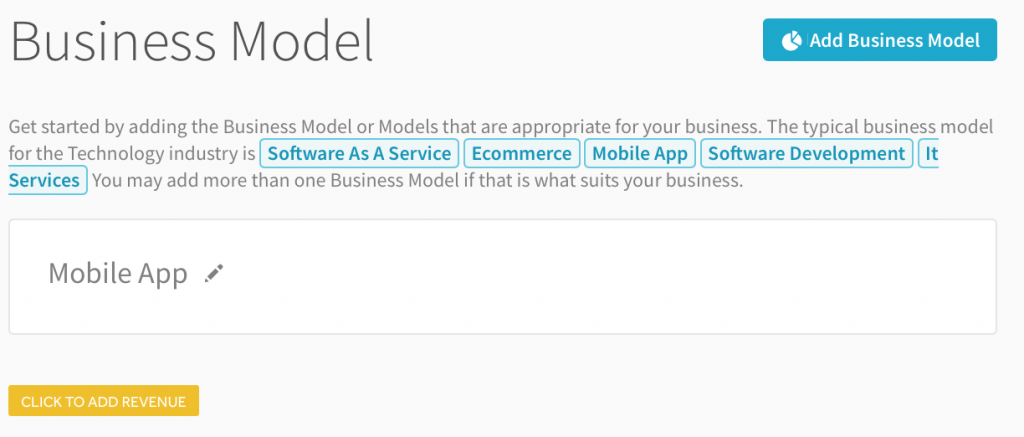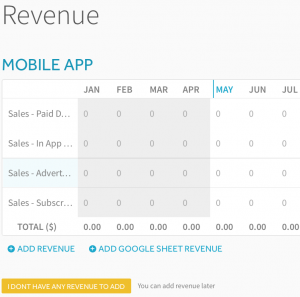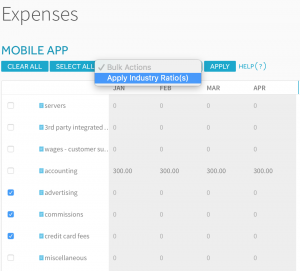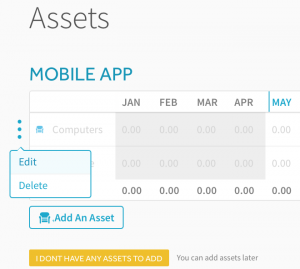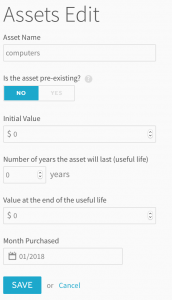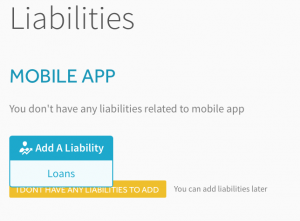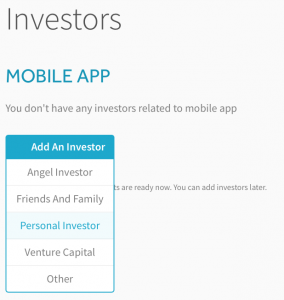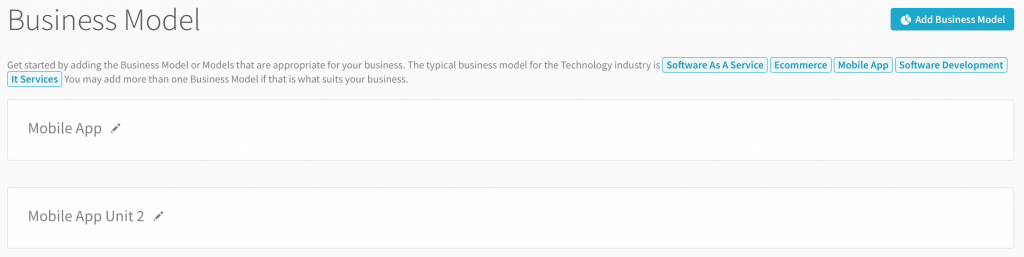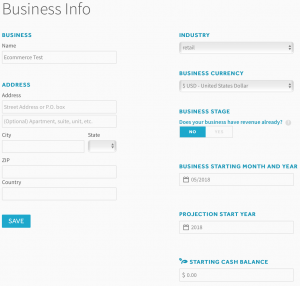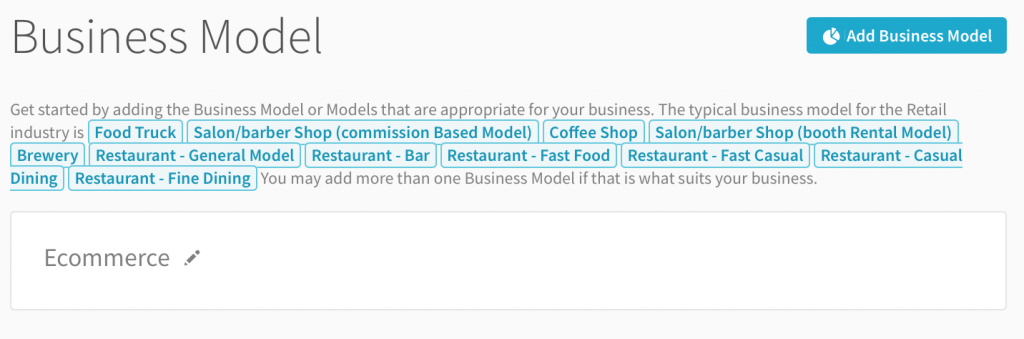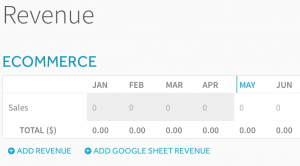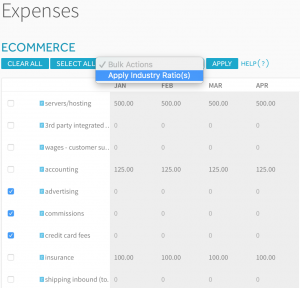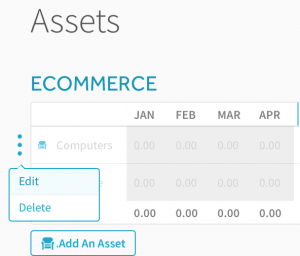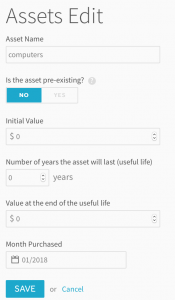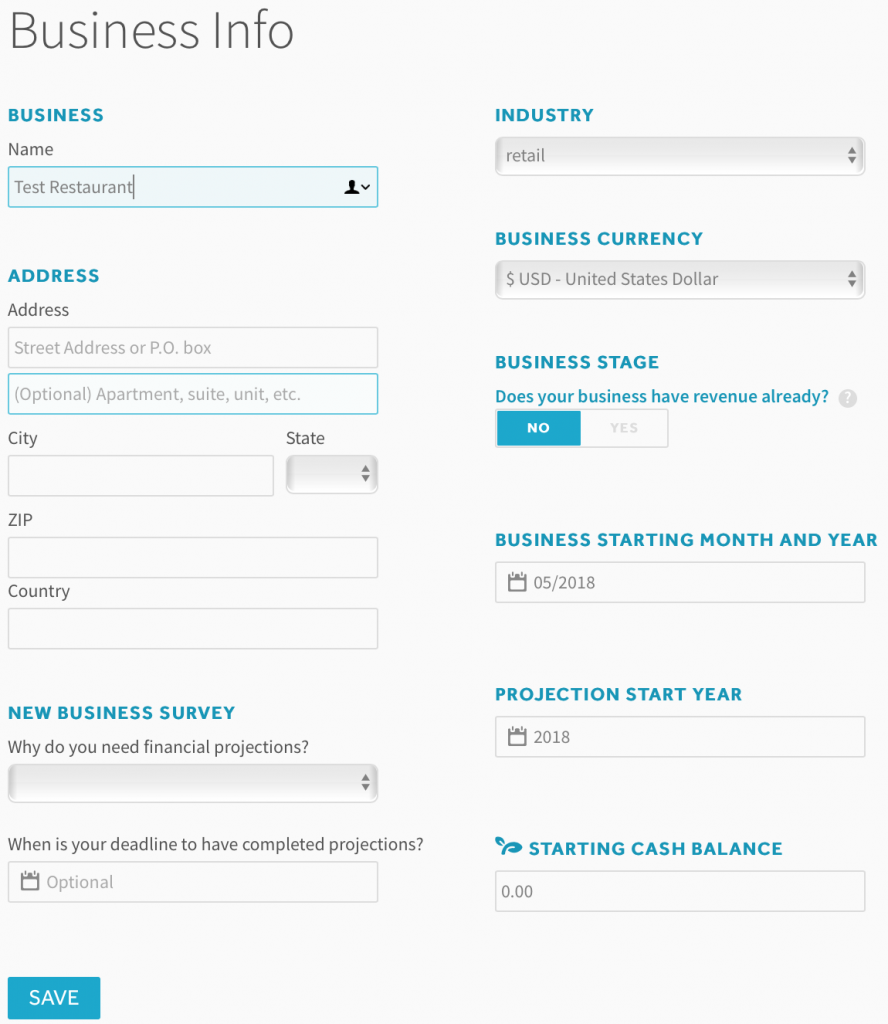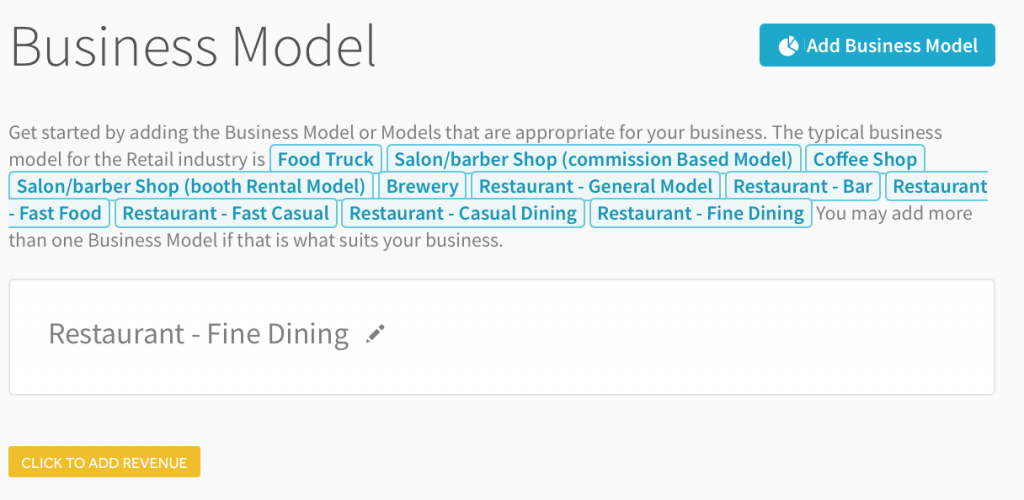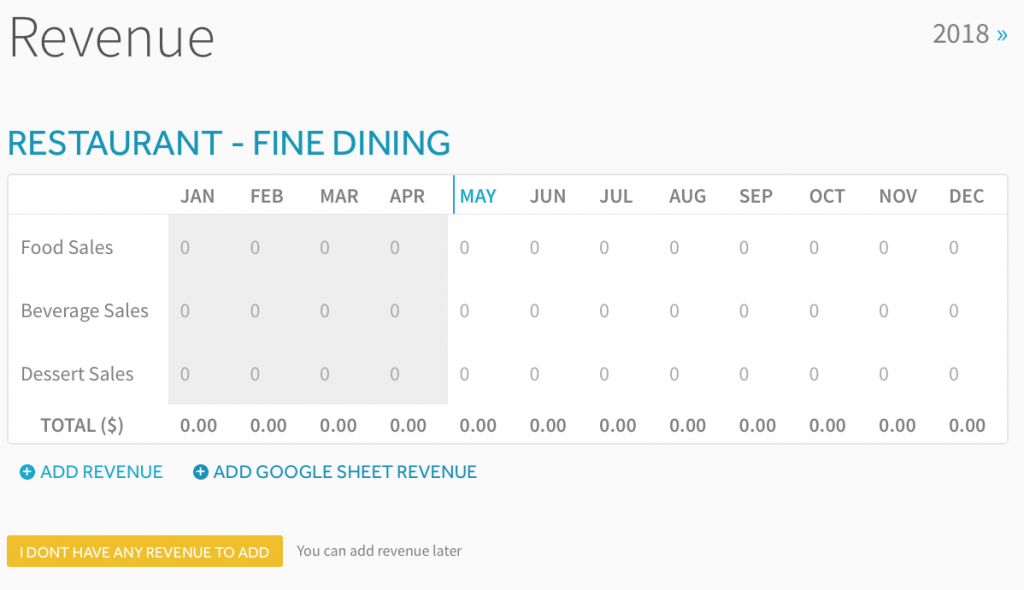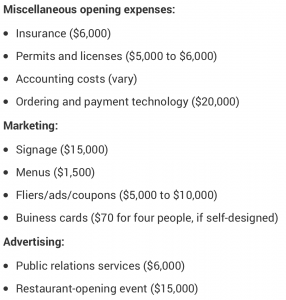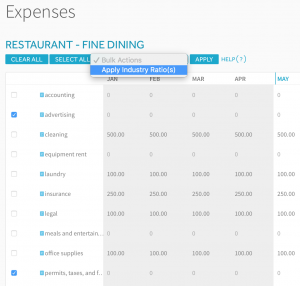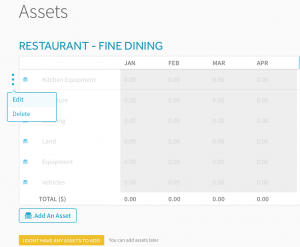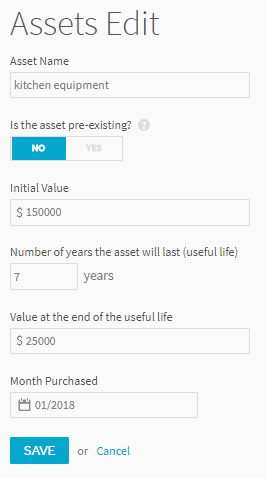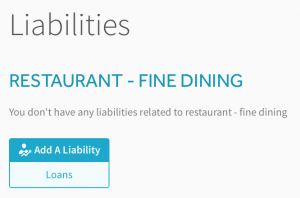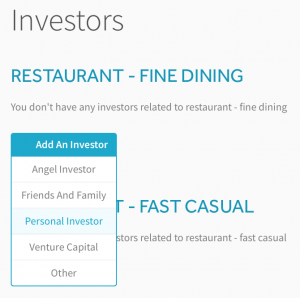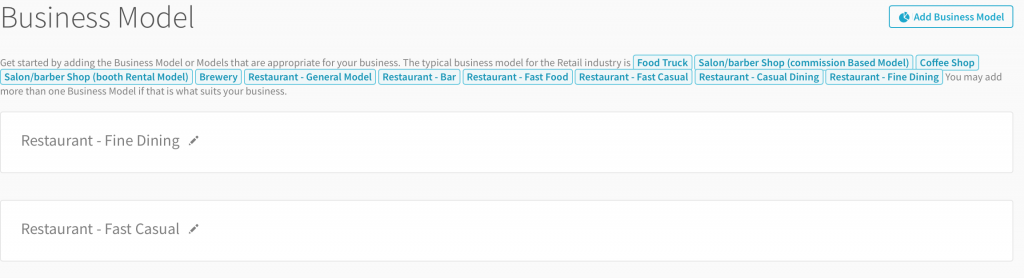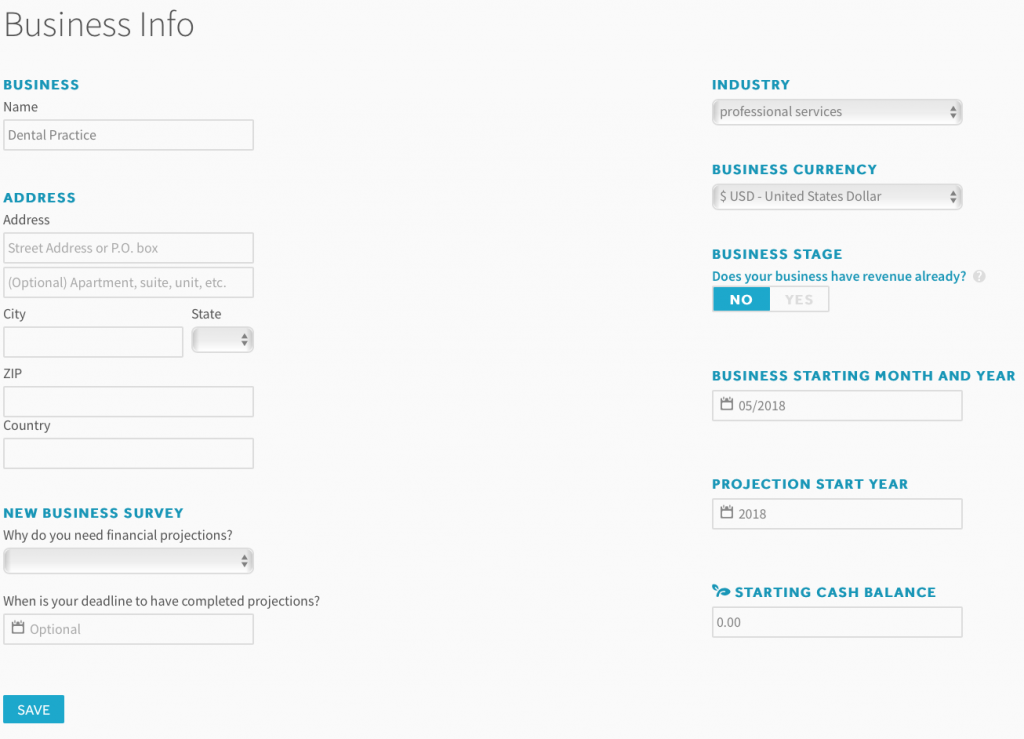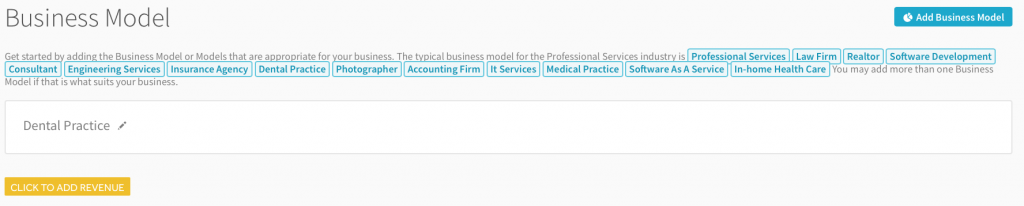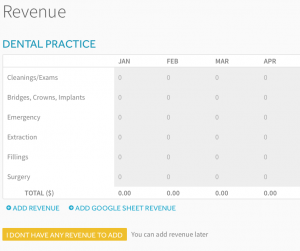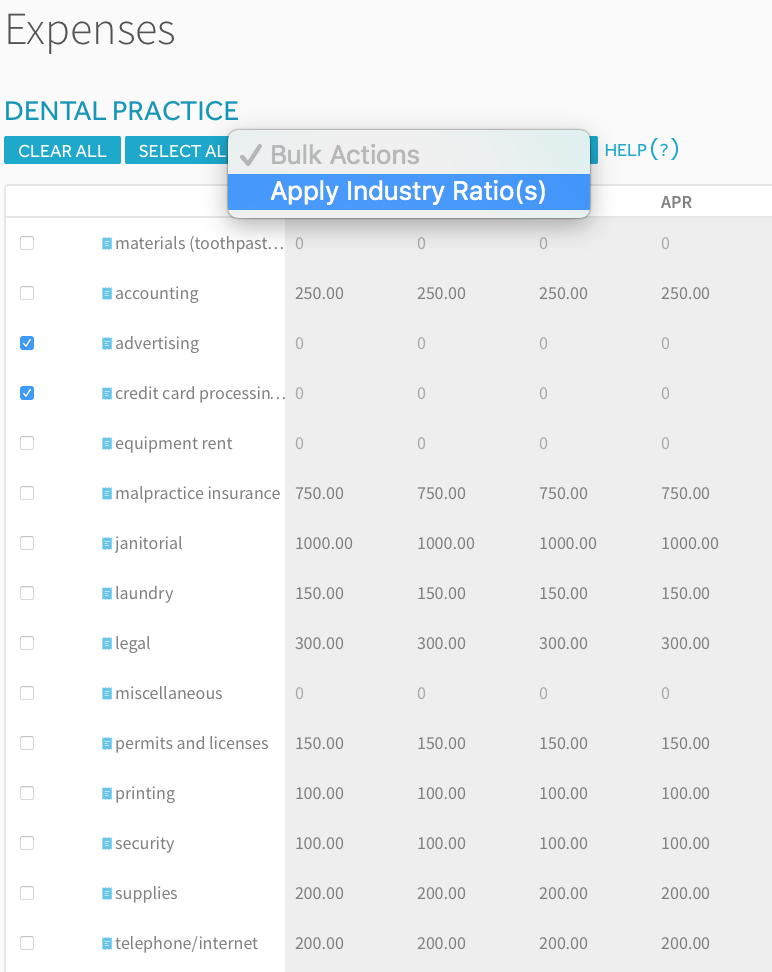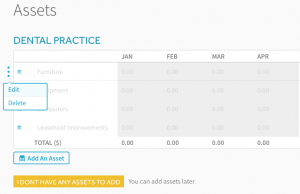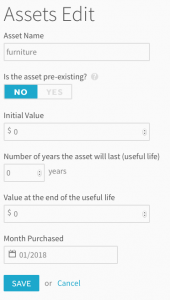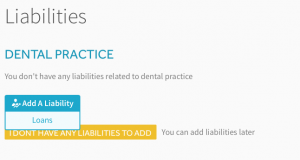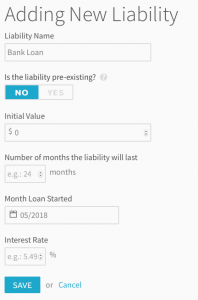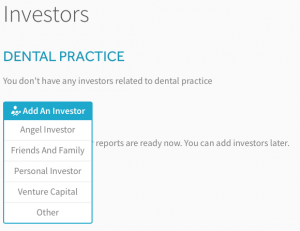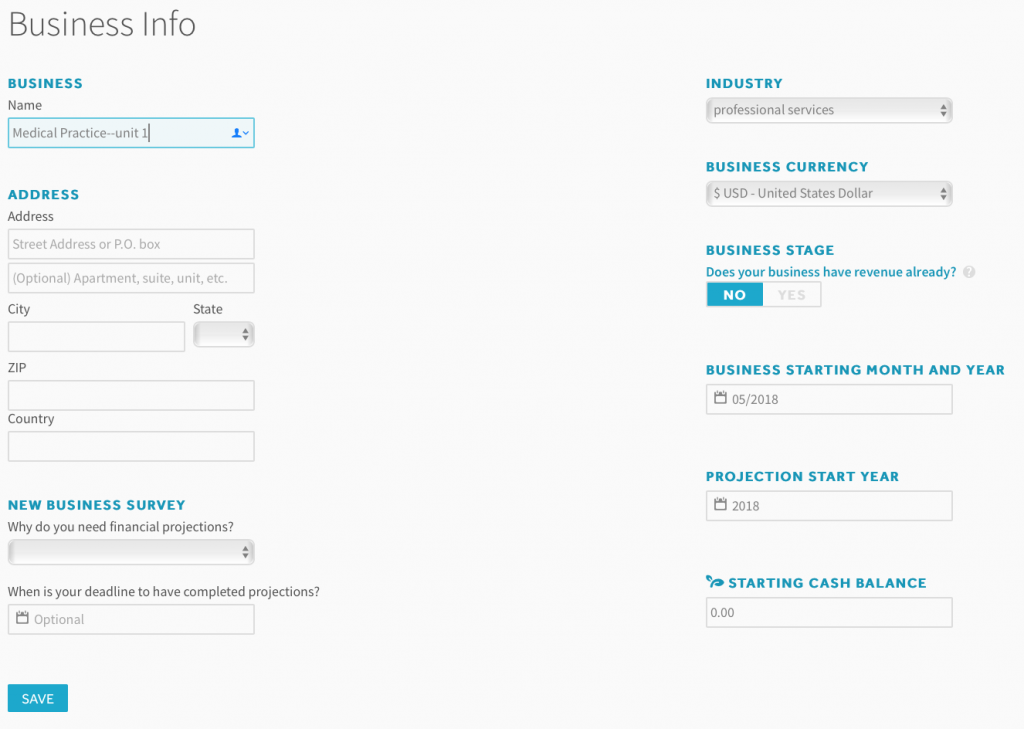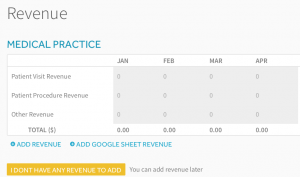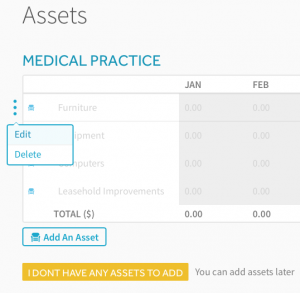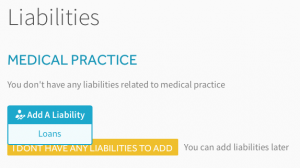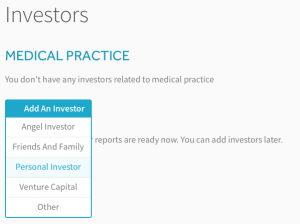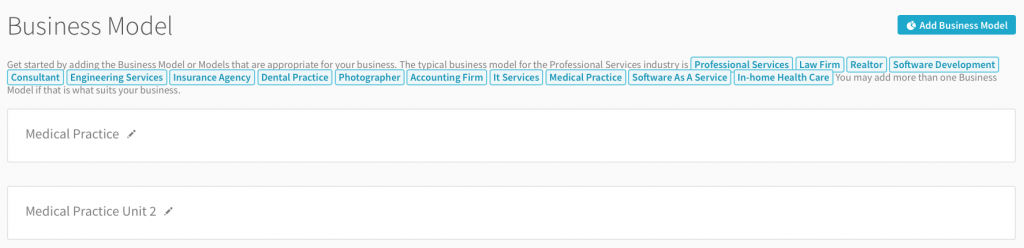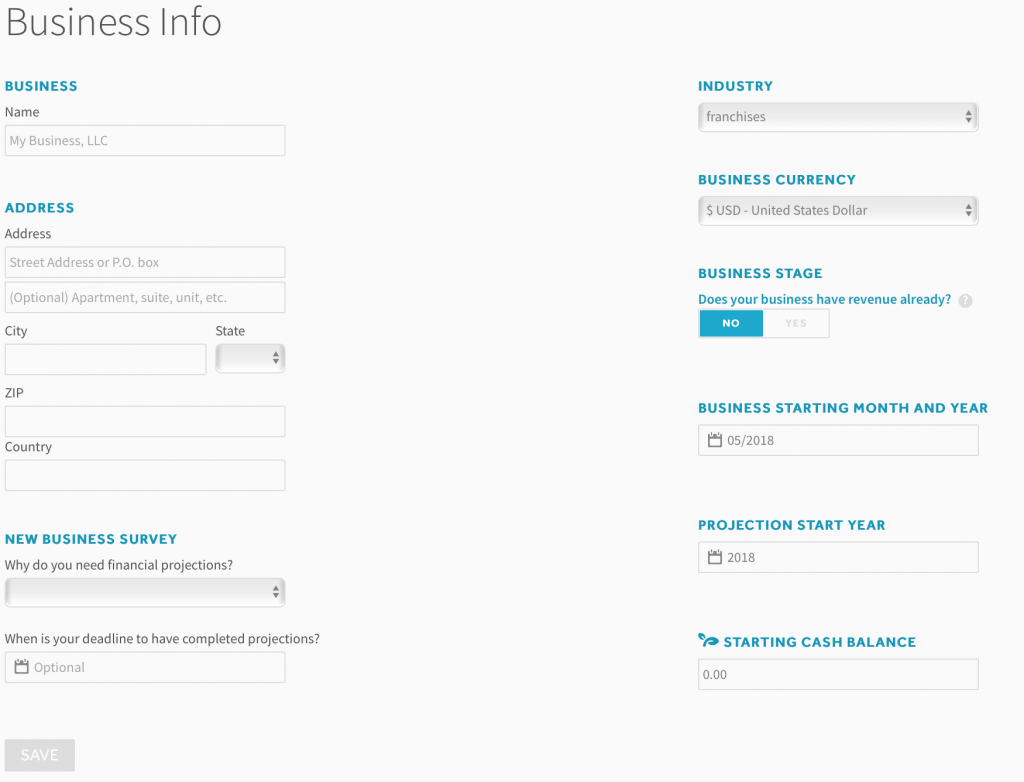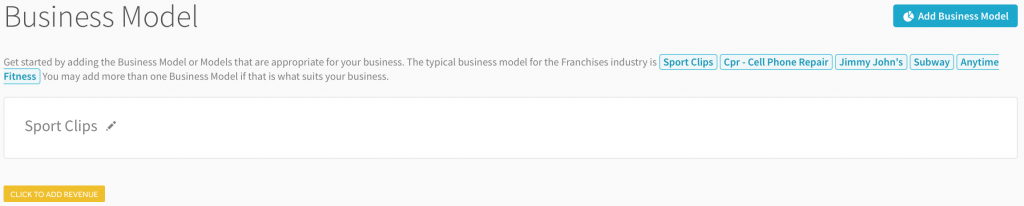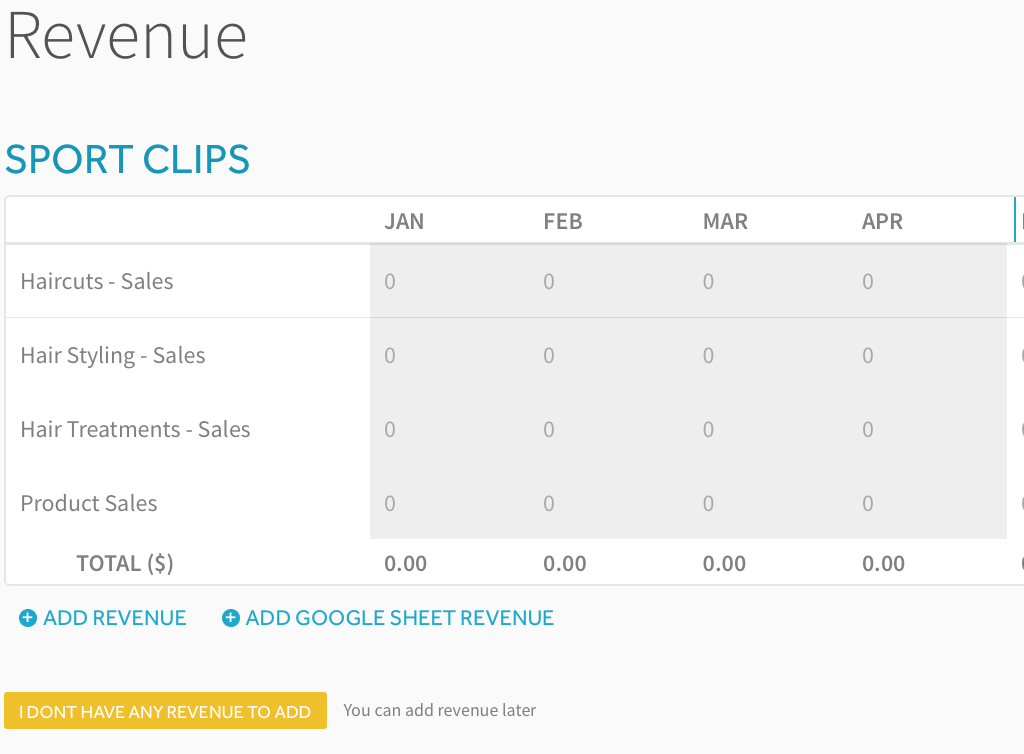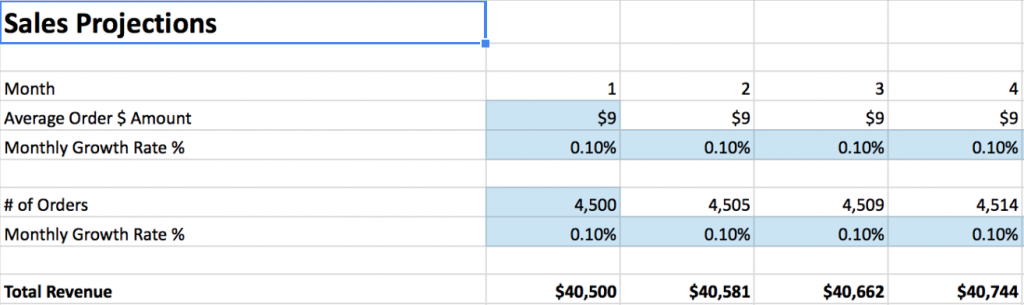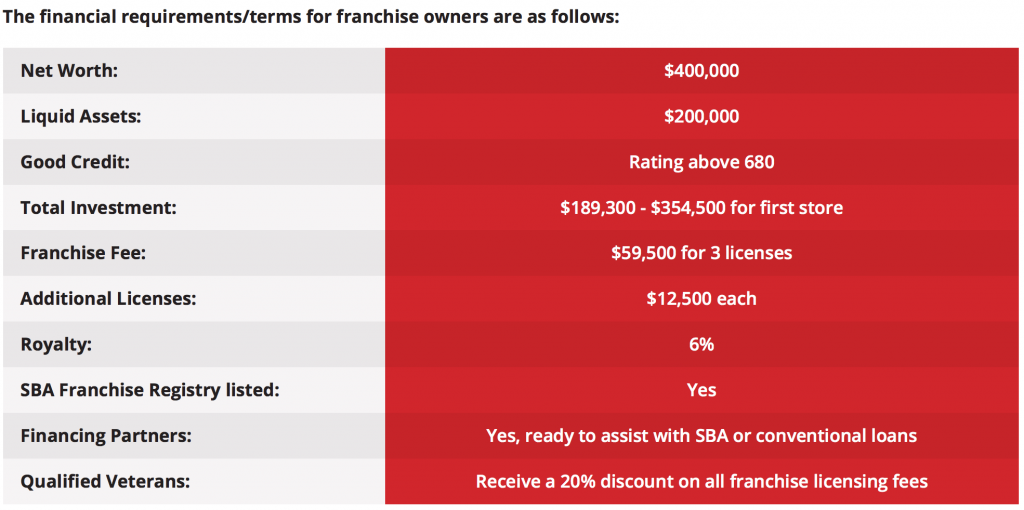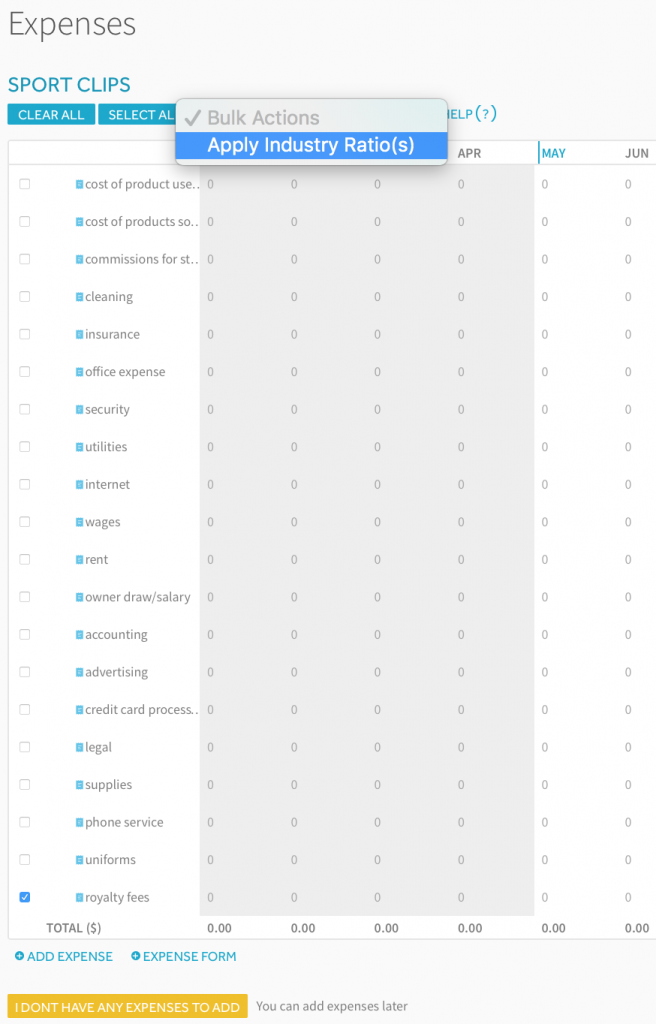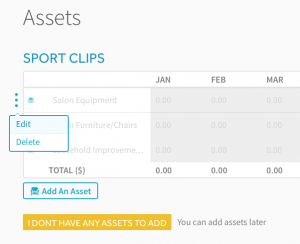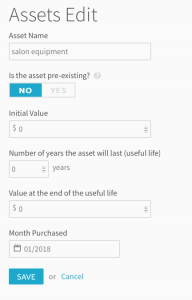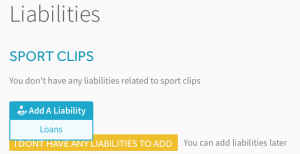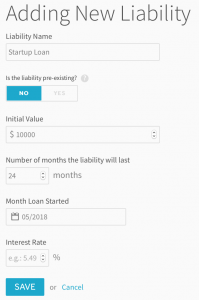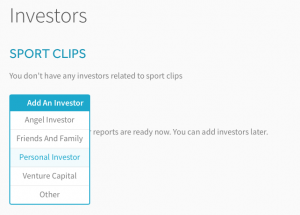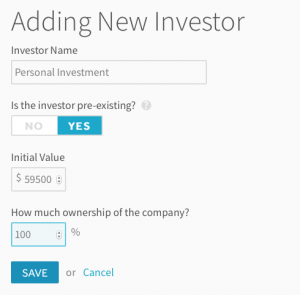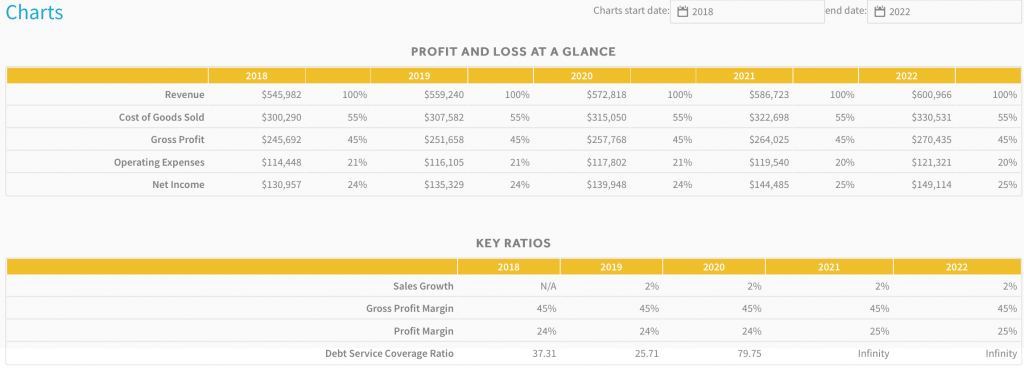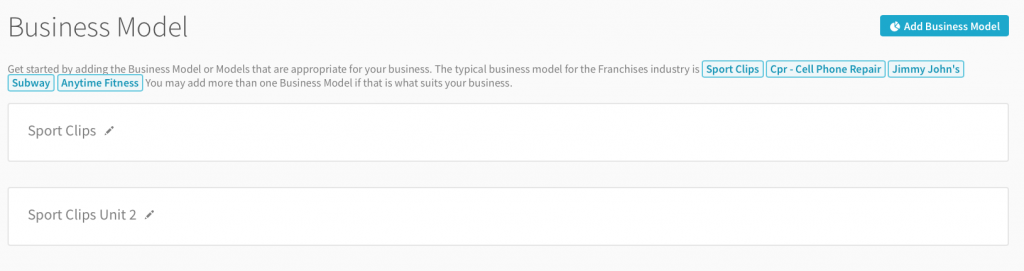At 5 % annually, the home health care service industry is the fastest-growing industry in the United States, according to AMNHealthCare. Now is a great time to launch an In-Home Health Care Service company as the industry’s growth is being spurred by reports of “greater patient satisfaction, greater patient compliance with treatment, and more proactive care”.
We at ProjectionHub.Com have created a financial modeling template specifically for In-Home Health Care Service companies backed by a Google Sheet revenue model that will make your financial projections more customizable and accurate.
This post will show you how to use our web application as a tool to generating your very own financial projections. If you would rather have us prepare projections for you, sign up here for a free 15-minute consultation with our CPA, Grace Cisna, or submit an interest form.
Signup Instructions
- Feel free to learn more about ProjectionHub in general before signing up.
- You can sign up for a free trial by selecting the “In-Home Health Care” template here.
- If you have any questions about the model as you go, please email support@projectionhub.com
General Business Info
Once you sign up and confirm your account you will be asked to complete some general business info as seen below:
Adding the In-Home Care Business Model
Once you save the general business info, you will be able to add a business model. If you don’t already see an In-Home Health Care Business Model added on this page, you can click the add a Business Model button as seen below to add your first In-Home Care unit.
Revenue
Next you can click the orange button to Add Revenue to get started with your sales projections.
You will now have 2 options as you see in the image below:
- You can click “Add Revenue” which will give you the ability to add projected revenue numbers for each month for your service.
- Or you can click “Add Google Sheet Revenue”. We have created a special Google Spreadsheet template specifically for In-Home Health Care Services that will give you more control in terms of adding assumptions for your average price and number of patients each month.
- If you decide to utilize our Google Sheet template please see this guide on how to enable the Google Sheet Integration. You can see a screenshot of the Google Sheet below:
Expenses
Once you complete your revenue projections you can move on to your expenses. There are 2 primary types of expenses:
- Startup Expenses
- Ongoing Operating Expenses
Some of the items listed as startup expenses should be entered as expenses on month 1 and some are actually cash spent on assets like equipment.
If you have any of these types of expenses you will want to add them later as an “Asset” instead of an “Expense” on this page.
Operating Expenses
On the Expenses page in ProjectionHub you will be able to add/update your operating expenses. You will notice that the Expense page will come with a number of standard expense line items along with a default monthly expense for most of the line items. You can change any of these default expenses to reflect your specific situation.
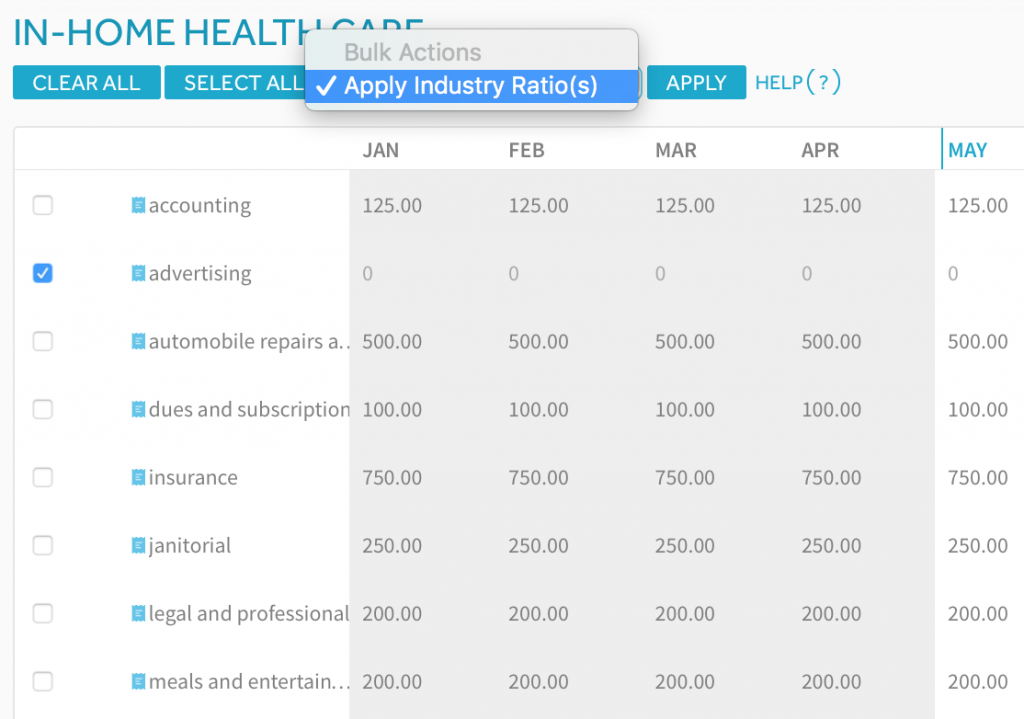
Some expenses will be a % of your total sales, instead of a fixed monthly amount.
So as you see in the image above you can click the check boxes next to those expense categories and then in the drop down box you can select “Apply Industry Ratios” and then click “Apply”.
Assets
Next you can move on to the assets section. You will notice that the Assets page comes pre-loaded with the default assets that you might have as an In-Home Health Service company owner.
To add an asset, hover over the row, see the 3 dots on the left of the asset name, hover over, and click edit.
You can then enter in the details of your assets as seen below:
Loans
Next you can move to the Liabilities page and add a loan. If you are going to borrow to help fund your startup costs, you can “Add a Liability” as seen below:
You can then enter the details and terms of the loan:
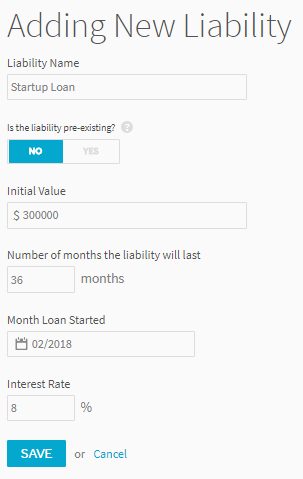
Investors
Next you can add any personal investment you will be making as well as investment from outside investors. Simply go to the investors tab and click “add investor” and choose from our list of potential investor types:
Then, you can enter your investor’s information and the amount and terms of the investment:
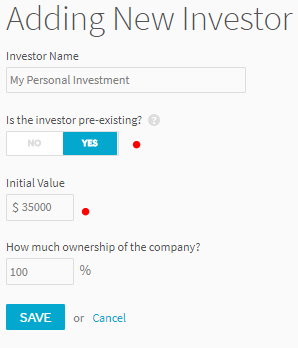
Reports
Once you enter in all of your assumptions you will be able to review a number of reports. Here is a sampling of some of the reports, tables below:
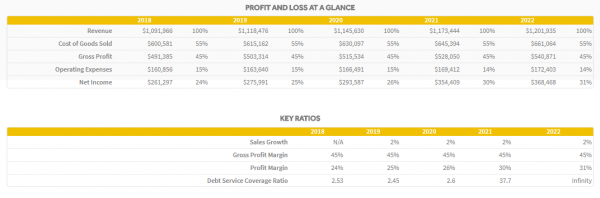
On the Dashboard page you will be able to download your projection Income Statement, Balance Sheet and Cash Flow projections to share with your lender or investor.
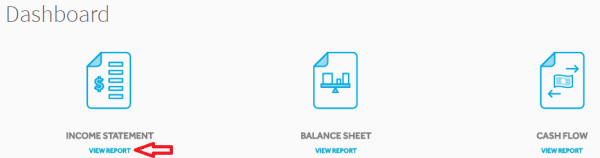
Adding Multiple In-Home Care Units
Finally, let’s assume you want to start another In-Home Care service in the future. All you need to do is go back to the “Business Model” page and add another “In-Home Health Care” business model. You can then label it In_Home Health Care Unit 2 and you can repeat the process. You can add as many units as you would like over time.
Again, you can get started by creating a ProjectionHub free trial account today.
As you complete your projections please don’t hesitate to reach out to us with questions at support@projectionhub.com
Good luck!