Sport Clips is a fast-growing sport-themed men’s hair salon with over 1,700 locations throughout the U.S. in all 50 states and Canada! Whether you are looking to sell a franchise or purchase a Sport Clips of your own, you will need to have financial projections prepared for investors, lenders, etc.
In order to help you with these financial projections, we at ProjectionHub have developed a template specifically for Sport Clips franchises within our web application at ProjectionHub.com.
This blog post will walk you through how to use our web application to successfully create detailed, yet easy-to-read financial projections.
Signup Instructions
- Feel free to learn more about ProjectionHub in general before signing up.
- You can sign up for a free trial by selecting the “Sport Clips” template here.
- If you have any questions about the model as you go, please email support@projectionhub.com.
General Business Info
Once you sign up and confirm your account you will be asked to complete some general business info as seen below:
Adding the Sport Clips Business Model
Once you save the general business info, you will be able to add a business model. If you don’t already see a Sport Clips Business Model added on this page, you can click the add Business Model button as seen below to add your first Sport Clips unit.
Sport Clips Revenue
Next you can click the orange button to Add Revenue to get started with your sales projections.
You will now have 2 options as you see in the image below:
- You can click “Add Revenue” which will give you the ability to add projected revenue numbers for each month for your store.
- Or you can click “Add Google Sheet Revenue”. We have created a special Google Spreadsheet template specifically for Sport Clips franchises that will give you more control in terms of adding assumptions for your average ticket price and number of customer orders each month.
- If you decide to utilize our Google Sheet template please see this guide on how to enable the Google Sheet Integration. You can see a screenshot of the Google Sheet below:
Sales will vary from one location to the next, so if you need to go in and change assumptions in the Google Sheet, the blue highlighted cells are assumptions that can be changed to reach more accurate projections customized for your business.
Sport Clips Expenses
Once you complete your revenue projections you can move on to your expenses. There are 2 primary types of expenses:
- Startup Expenses
- Ongoing Operating Expenses
Sport Clips Startup Costs
This list of startup expenses and financial requirements comes from SportClipsFranchise.com
As you know more about your specific costs you can update these numbers. Some of the items listed as startup expenses should be entered as expenses on month 1 and some are actually cash spent on assets like:
- Leasehold improvements
- Equipment
- Buildings
If you have any of these types of expenses you will want to add them later as an “Asset” instead of an “Expense” on this page.
Sport Clips Operating Expenses
On the Expenses page in ProjectionHub you will be able to add/update your operating expenses. You will notice that the Expense page will come with a number of standard expense line items along with a default monthly expense for most of the line items. Obviously you can change any of these default expenses to reflect your specific situation.
Some expenses will be a % of your total sales, instead of a fixed monthly amount.
So as you see in the image above you can click the check boxes next to those expense categories and then in the drop down box you can select “Apply Industry Ratios” and then click “Apply”.
ProjectionHub is assuming a 6% of sales ratio for Sport Clips royalty fees.
So when you click “Apply Industry Ratios” the system will take your projected sales and multiply by 6% to come up with your royalty expense for example.
Sport Clips Assets
Next you can move on to the assets section. You will notice that the Assets page comes pre-loaded with the default assets that you might have as a Sport Clips franchise owner.
To add an asset, hover over the row, see the 3 dots on the left of the asset name, hover over, and click edit.
Next you will be able to add your Kitchen Equipment as an example. You can enter in the details of your assets as seen below:
Sport Clips Loans
Next you can move to the Liabilities page and add a loan. If you are going to borrow to help fund your startup costs, you can “Add a Liability” as seen below:
You can then enter the details of your loan or other liability:
Sport Clips Investors
Next you can add any personal investment you will be making as well as investment from outside investors.
One common situation may be that you pay the $59,500 franchise fee with your personal investment. In the example below we assume that you paid the $59,500 franchise fee as a personal investment, and we selected that the investment was pre-existing which means that the projections will assume that you already paid the $59.5k prior to the projections starting, so this will show up on your opening balance sheet as equity.
Reports
Once you enter in all of your assumptions you will be able to review a number of reports. Here is a sampling of some of the reports, tables below:
On the Dashboard page you will be able to download your projection Income Statement, Balance Sheet and Cash Flow projections to share with your lender or investor.
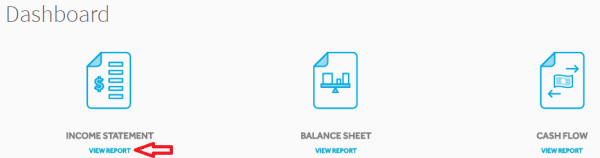
Adding Multiple Sport Clips Units
Finally, let’s assume you want to add another Sport Clips store in the future. All you need to do is go back to the “Business Model” page and add another “Sport Clips” business model. You can then label it Sport Clips Unit 2 and you can repeat the process. You can add as many units as you would like over time.
Again, you can get started by creating a ProjectionHub free trial account today.
As you complete your projections please don’t hesitate to reach out to us with questions at support@projectionhub.com
Good luck!
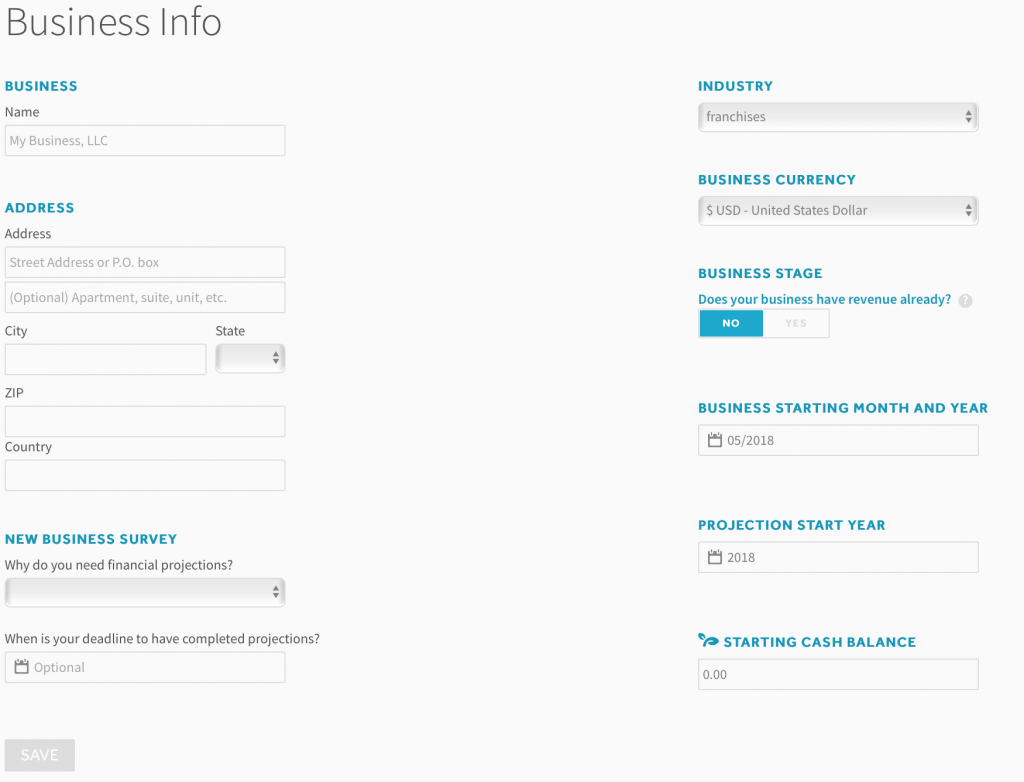
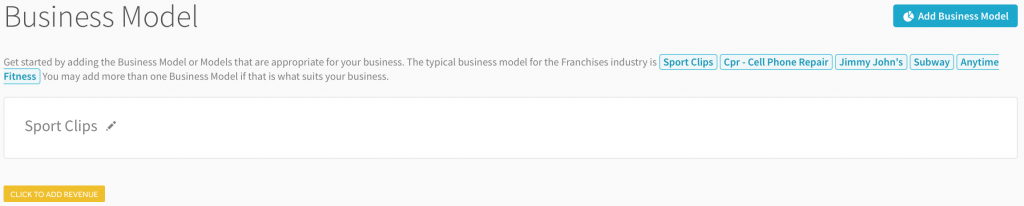
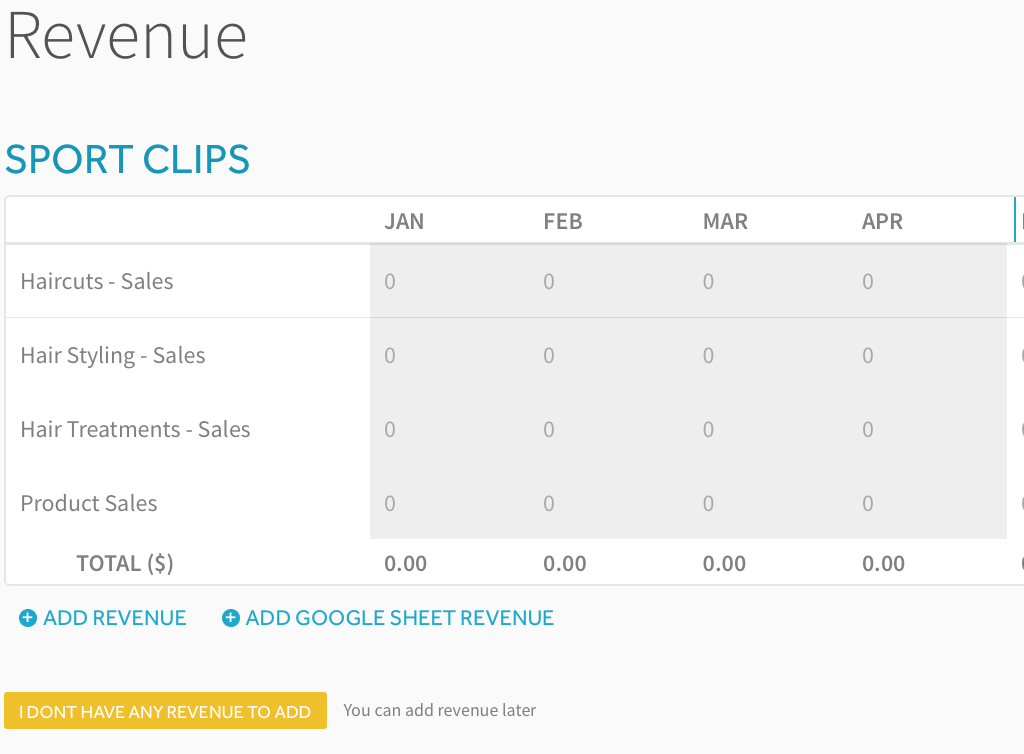
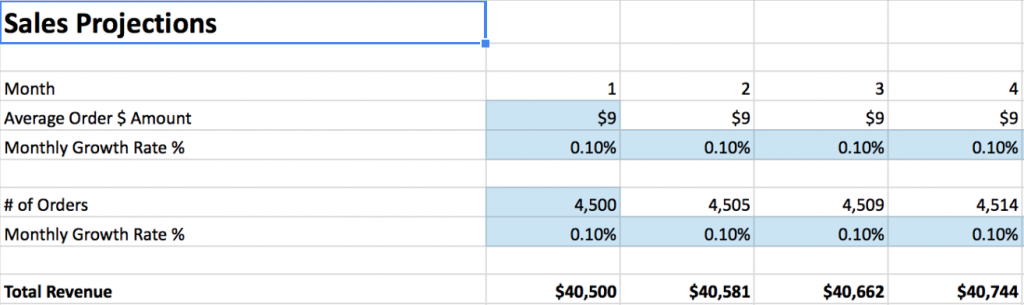
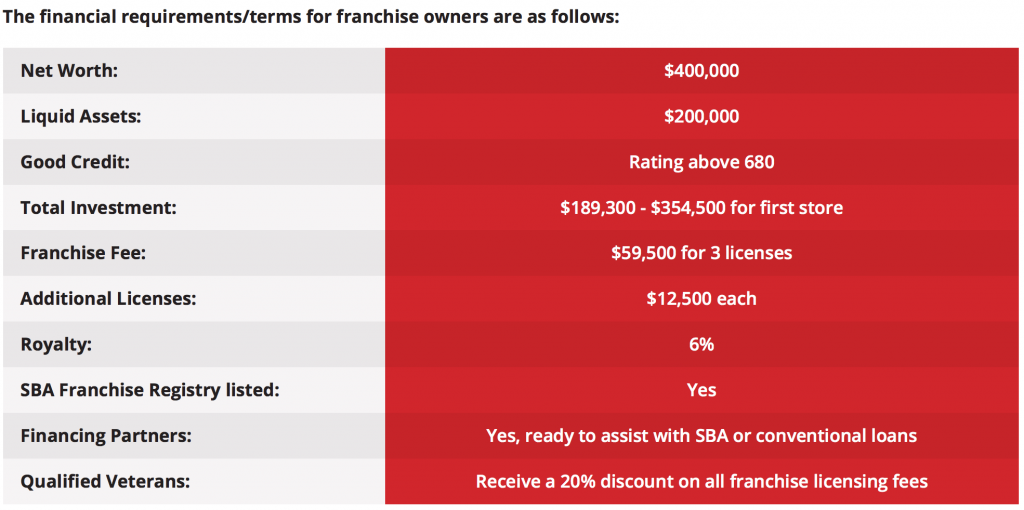
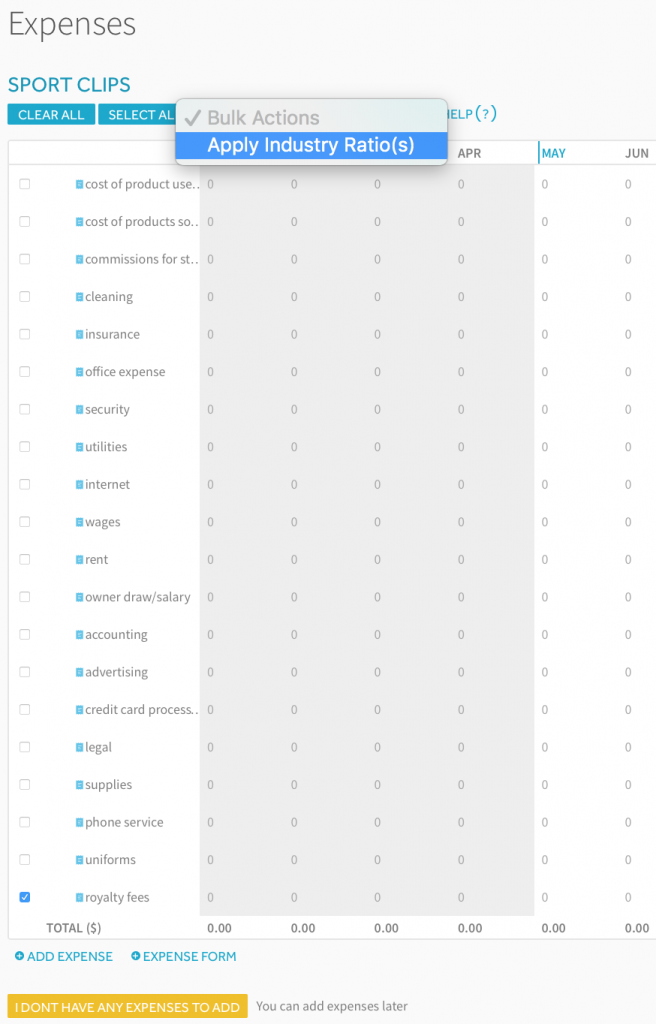
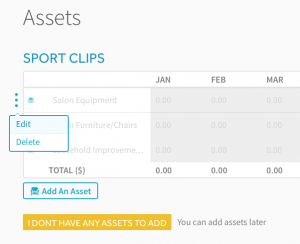
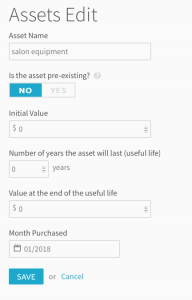
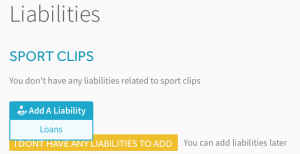
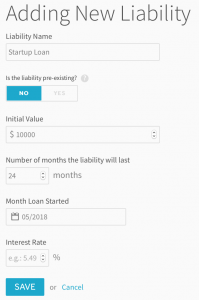
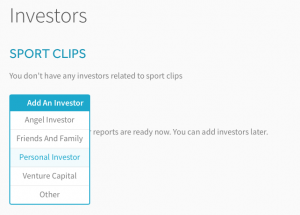
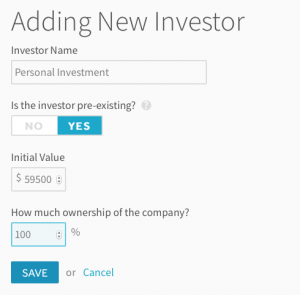
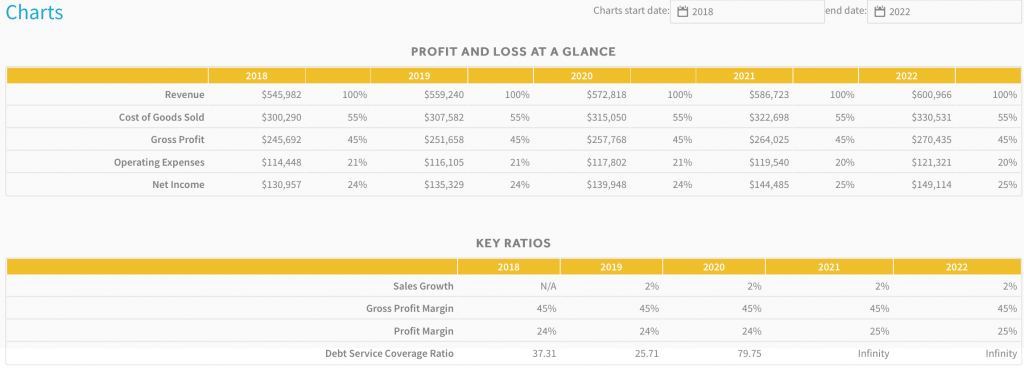
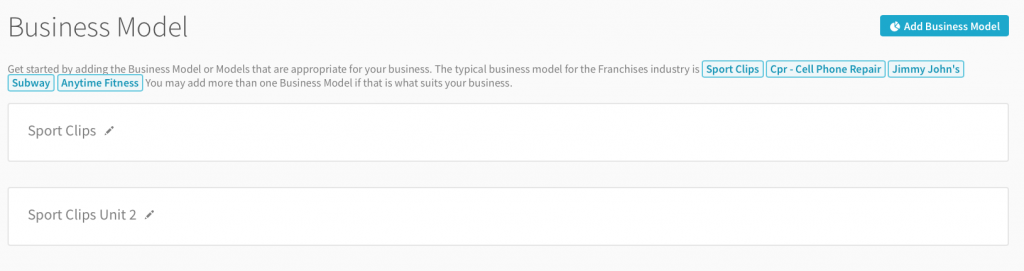
Leave a Reply