Anytime Fitness is ranked number 17 on Entrepreneur.com‘s list of the top 500 franchises in 2018. It is a fast-growing fitness franchise, adding 231 gyms inside and outside the U.S. in the last year alone!
If you are in the process of acquiring an Anytime Fitness franchise, or have already done so, you will need a solid way to create the financial projections for your business. These projections will be looked at by potential investors or lenders whom you need to help finance your startup. We at ProjectionHub want to help you accomplish this task! We have created a financial projection template specifically for Anytime Fitness, and this blog post will show you exactly how to use this tool!
1. Sign up for ProjectionHub using the Anytime Fitness template
- Feel free to learn more about ProjectionHub in general before signing up.
- You can sign up for a free trial.
- If you have any questions about the model as you go, please email support@projectionhub.com
2. Add your business info
Once you sign up and confirm your account you will be asked to complete some general business info as seen below:
Adding the Anytime Fitness Business Model
Once you save the general business info, you will be able to add a business model. If you don’t already see an Anytime Fitness Business Model added on this page, you can click the add Business Model button as seen below to add your first Anytime Fitness unit.
3. Add your Revenue
Next you can click the orange button to Add Revenue to get started with your sales projections.
You will now have 2 options as you see in the image below:
- You can click “Add Revenue” which will give you the ability to add projected revenue numbers for each month for your store.
- Or you can click “Add Google Sheet Revenue”. We have created a special Google Spreadsheet template specifically for Anytime Fitness franchises that will give you more control in terms of adding assumptions for your sales projections.
- If you decide to utilize our Google Sheet template please see this guide on how to enable the Google Sheet Integration. You can see a screenshot of a portion of the Google Sheet below:
Also, the revenue model assumptions may need updated specifically for your business to make the financial projections more accurately suited to your unit of Anytime Fitness.
4. Add your expense projections
Once you complete your revenue projections you can move on to your expenses. There are 2 primary types of expenses:
- Startup Expenses
- Ongoing Operating Expenses
If you wish to view a complete list of startup expenses straight from the Anytime Fitness website.
Some of the items listed as startup expenses should be entered as expenses on month 1 and some are actually cash spent on assets like:
- Leasehold improvements
- Equipment
- Buildings
If you have any of these types of expenses you will want to add them later as an “Asset” instead of an “Expense” on this page
Anytime Fitness Operating Expenses
On the Expenses page in ProjectionHub you will be able to add/update your operating expenses. You will notice that the Expense page will come with a number of standard expense line items along with a default monthly expense for most of the line items. Obviously you can change any of these default expenses to reflect your specific situation.
Some expenses may be a % of your total sales, instead of a fixed monthly amount.
So as you see in the image above you can click the check boxes next to those expense categories and then in the drop down box you can select “Apply Industry Ratios” and then click “Apply”. ProjectionHub is using a ratio of 12% of sales for Anytime Fitness Personal Training labor.
So when you click “Apply Industry Ratios” the system will take your projected sales and multiply by 12% to come up with your Personal Training labor expense for example.
5. Add your assets
Next you can move on to the assets section. You will notice that the Assets page comes pre-loaded with the default assets that you might have as an Anytime Fitness franchise owner.
To add an asset, hover over the row, see the 3 dots on the left of the asset name, hover over, and click edit.
Next you will be able to add your Machinery And Equipment as an example. You can enter in the details of your assets as seen below:
6. Add your liabilities
Next you can move to the Liabilities page and add a loan. If you are going to borrow to help fund your startup costs, you can “Add a Liability” as seen below:
Then, you can go ahead and insert the details of the loan or other liability that you have acquired.
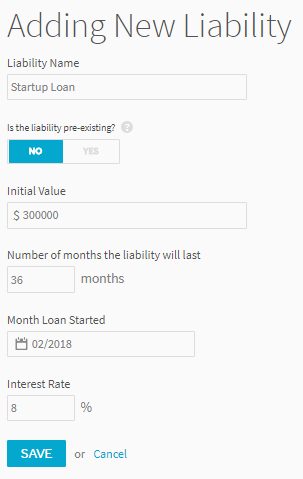
7. Add investors
Next you can add any personal investment you will be making as well as investment from outside investors. One common situation may be that you pay the $42,500 franchise fee with your personal investment. In the example below we assumed that you paid the $42,500 franchise fee as a personal investment, and we selected that the investment was pre-existing which means that the projections will assume that you already paid the $42.5k prior to the projections starting, so this will show up on your opening balance sheet as equity.
8. Review your financial projection reports
Once you enter in all of your assumptions you will be able to review a number of reports. Here is a sampling of some of the reports, tables below:
On the Dashboard page you will be able to download your Income Statement, Balance Sheet and Cash Flow projections to share with your lender or investor.
Adding Multiple Anytime Fitness Units
Finally, let’s assume you want to add another Anytime Fitness gym in the future. All you need to do is go back to the “Business Model” page and add another “Anytime Fitness” business model. You can then label it Anytime Fitness–unit 2 and you can repeat the process. You can add as many units as you would like over time.
Again, you can get started by creating a ProjectionHub free trial account today.
As you complete your projections please don’t hesitate to reach out to us with questions at support@projectionhub.com and check out our gym membership excel template.
Good luck!

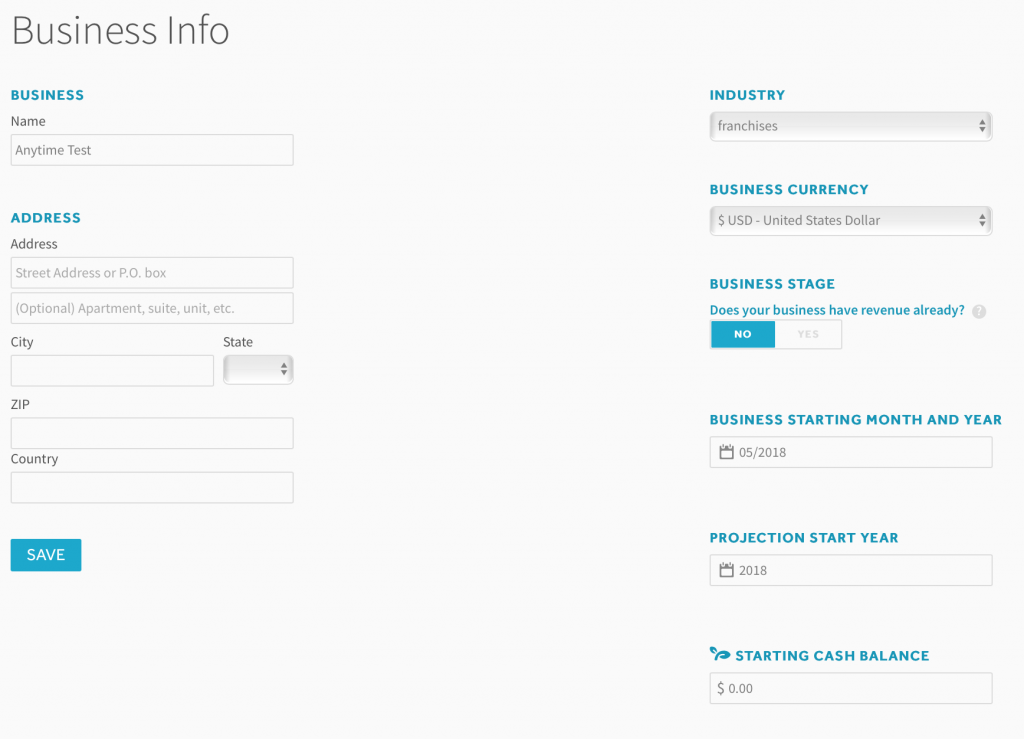

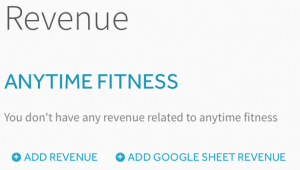

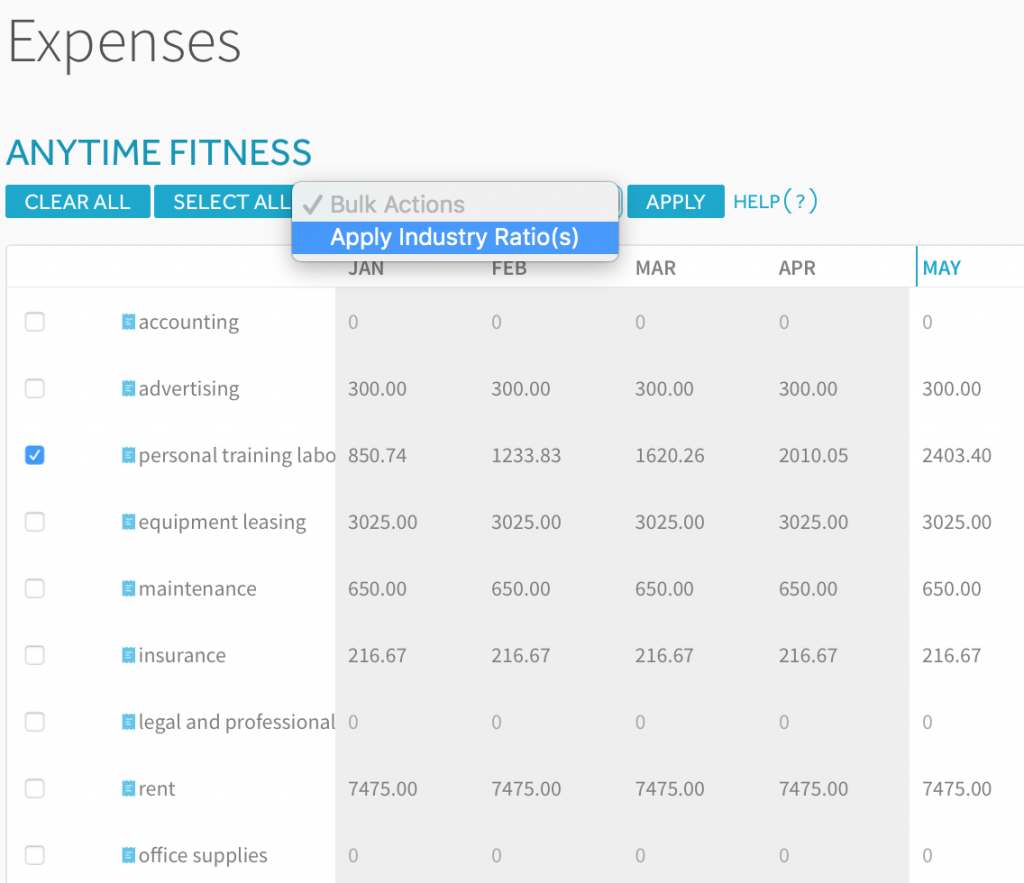
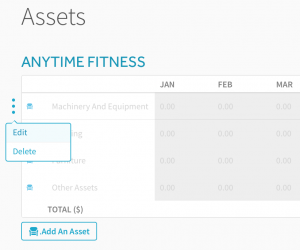
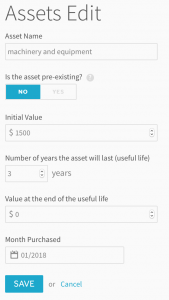
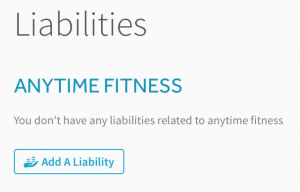
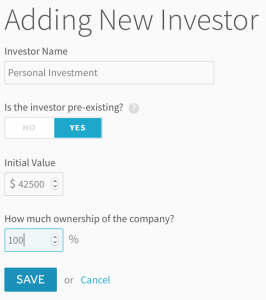
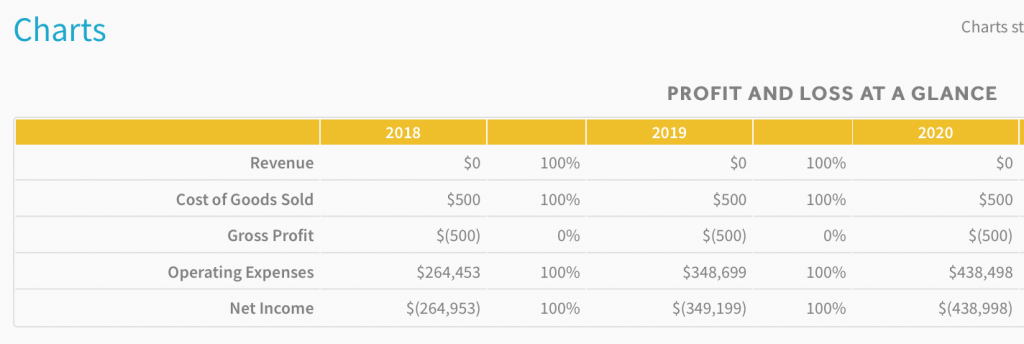
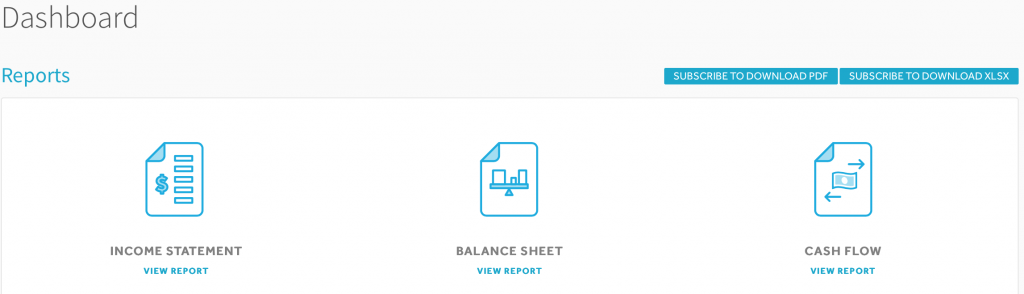
Leave a Reply