The restaurant industry is booming with industry sales of $799, employing 14.7 million individuals, and growing at an annual rate of 5.3%. People have to eat, and as eating out becomes more of a cultural norm, starting your very own restaurant begins presenting a vast amount of financial benefits.
First, in order to start/run your own restaurant, it will be necessary to create financial projections to show potential lenders or investors as well as for internal planning purposes.
That’s where we come in! ProjectionHub has been adding financial templates backed by Google Sheet revenue modeling for numerous business models onto our web application at ProjectionHub.com. This post will show you the process of utilizing this helpful tool to create customized and accurate financial projections!
Signup Instructions
- Feel free to learn more about ProjectionHub in general before signing up.
- You can sign up for a free trial by selecting the “Restaurant” template.
- If you have any questions about the model as you go, please email support@projectionhub.com
General Business Info
Once you sign up and confirm your account you will be asked to complete some general business info as seen below:
Adding the Restaurant Business Model
Once you save the general business info, you will be able to add a business model. If you don’t already see a Restaurant Business Model added on this page, you can click the add Business Model button as seen below to add your first Restaurant.
We have 6 different Restaurant business models for you to choose from, each with it’s own revenue model and customizable expenses:
- Restaurant–General Model
- Restaurant–Fast Food
- Restaurant–Fast Casual
- Restaurant–Casual Dining
- Restaurant–Fine Dining
- Restaurant–Bar
Revenue
Next you can click the orange button to Add Revenue to get started with your sales projections.
You will now have 2 options as you see in the image below:
- You can click “Add Revenue” which will give you the ability to add projected revenue numbers for each month for your restaurant.
- Or you can click “Add Google Sheet Revenue”. We have created a special Google Spreadsheet template specifically for each Restaurant model that will give you more control in terms of adding assumptions for your average ticket price and number of customer orders each month.
- If you decide to utilize our Google Sheet template please see this guide on how to enable the Google Sheet Integration. You can see a screenshot of the Google Sheet below:
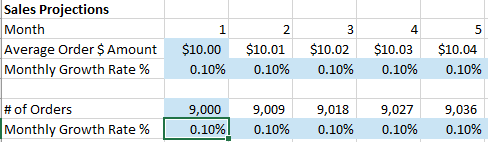
Expenses
Once you complete your revenue projections you can move on to your expenses. There are 2 primary types of expenses:
- Startup Expenses
- Ongoing Operating Expenses
If you are creating a set of projections for a startup Jimmy John’s location, this list of startup expenses and ranges comes from Inc.com.
Some of the items listed as startup expenses should be entered as expenses on month 1 and some are actually cash spent on assets like:
- Leasehold improvements
- Equipment
- Buildings
If you have any of these types of expenses you will want to add them later as an “Asset” instead of an “Expense” on this page.
Operating Expenses
On the Expenses page in ProjectionHub you will be able to add/update your operating expenses. You will notice that the Expense page will come with a number of standard expense line items along with a default monthly expense for most of the line items. You can change any of these default expenses to reflect your specific situation.
Some expenses will be a % of your total sales, instead of a fixed monthly amount.
So as you see in the image above you can click the check boxes next to those expense categories and then in the drop down box you can select “Apply Industry Ratios” and then click “Apply”
Assets
Next you can move on to the assets section. You will notice that the Assets page comes pre-loaded with the default assets that you might have as a Restaurant owner.
To add an asset, hover over the row, see the 3 dots on the left of the asset name, hover over, and click edit.
You can enter in the details of your assets as seen below:
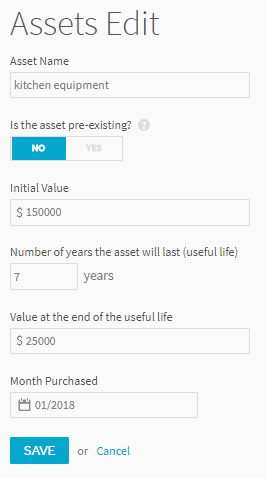
Loans
Next you can move to the Liabilities page and add a loan. If you are going to borrow to help fund your startup costs, you can “Add a Liability” as seen below:
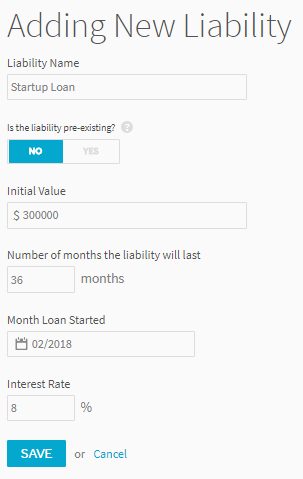
Investors
Next you can add any personal investment you will be making as well as investment from outside investors.
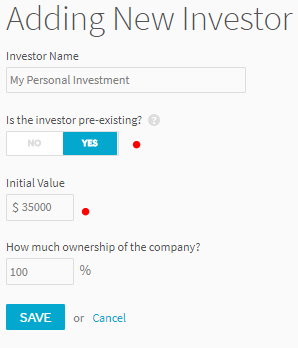
Reports
Once you enter in all of your assumptions you will be able to review a number of reports. Here is a sampling of some of the reports, tables below:
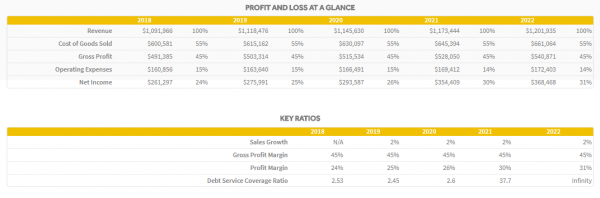
On the Dashboard page you will be able to download your projection Income Statement, Balance Sheet and Cash Flow projections to share with your lender or investor.
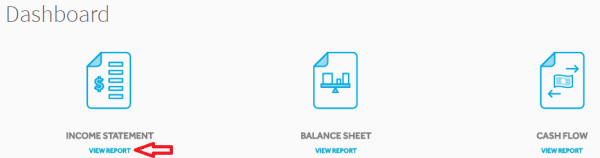
Adding Multiple Restaurant Units
Finally, let’s assume you want to add another restaurant in the future. All you need to do is go back to the “Business Model” page and add another “Restaurant” business model. You can then label it Restaurant Unit 2 and you can repeat the process. You can add as many units as you would like over time.
Again, you can get started by creating a ProjectionHub free trial account today.
As you complete your projections please don’t hesitate to reach out to us with questions at support@projectionhub.com or view our other financial templates including our cafe expenses spreadsheet and our small donut shop income template.
Good luck!
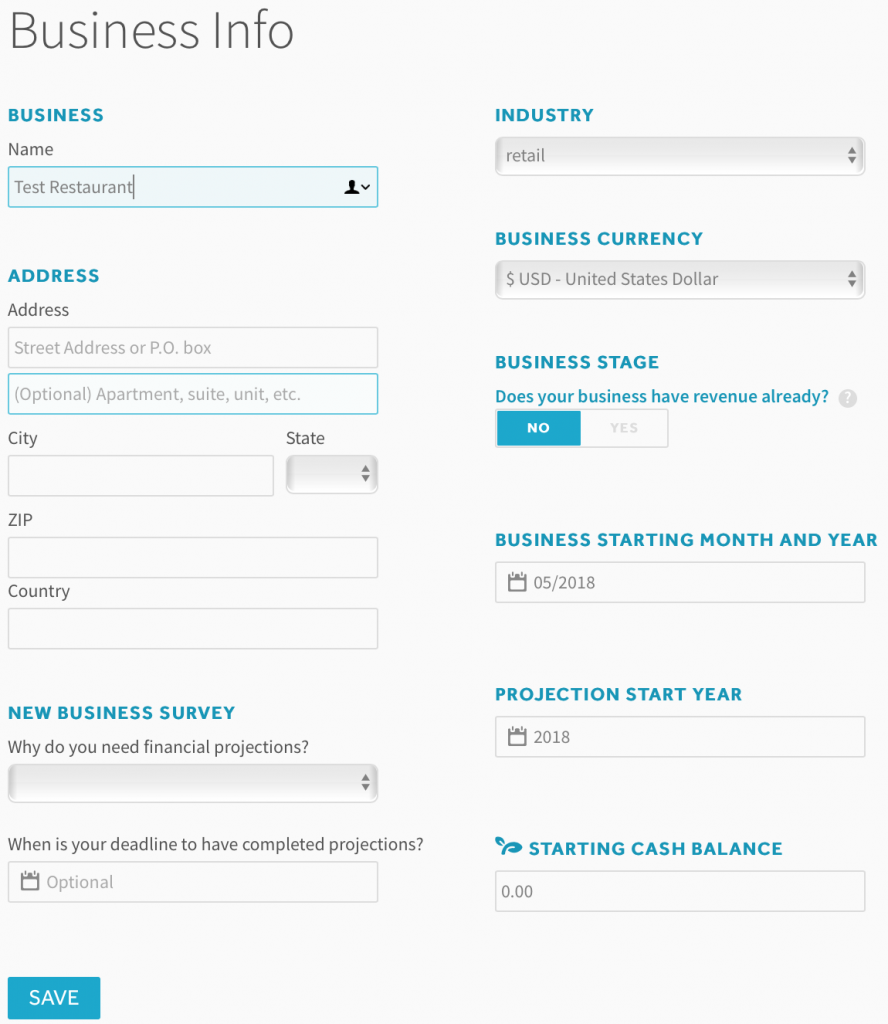
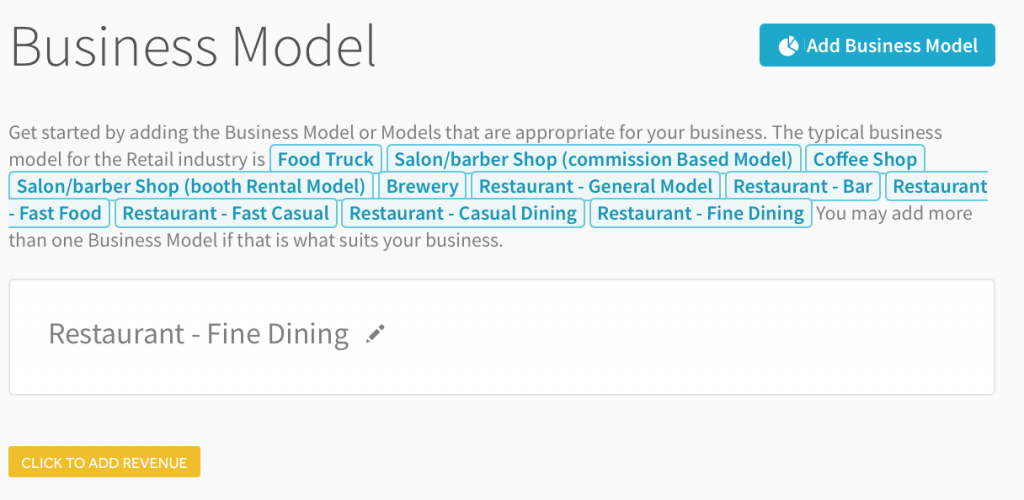
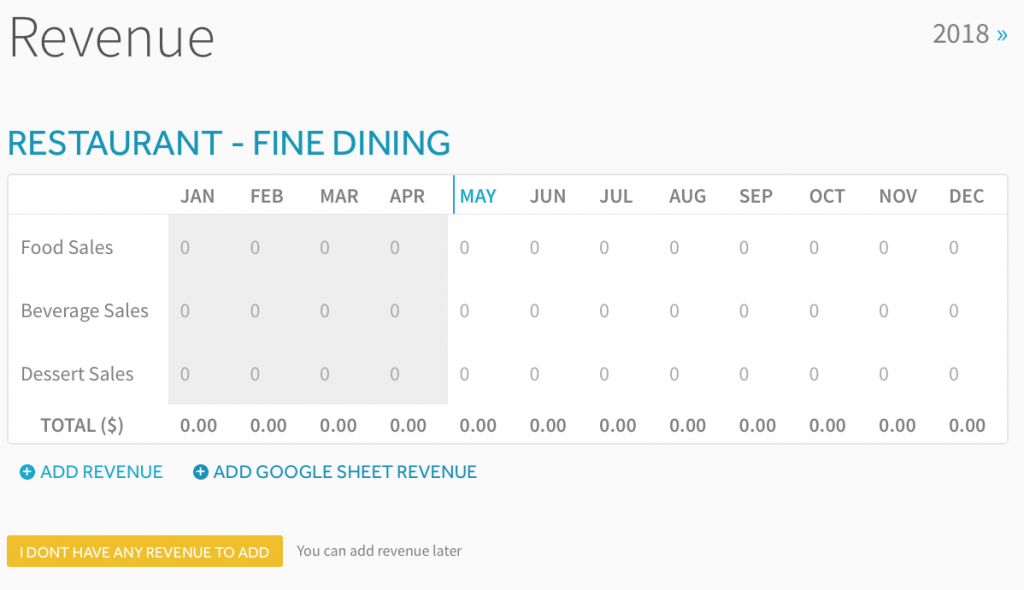
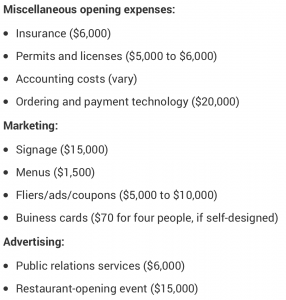
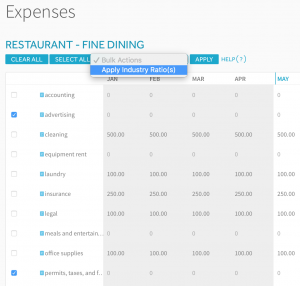
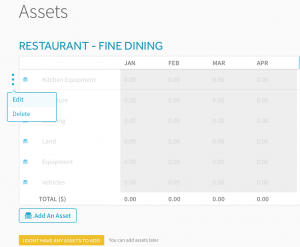
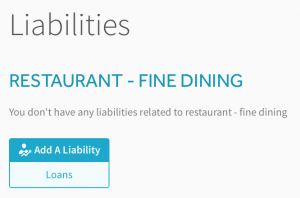
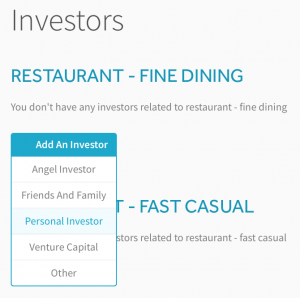
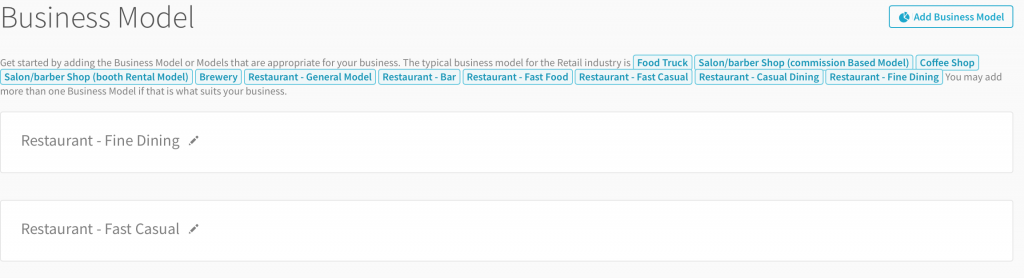
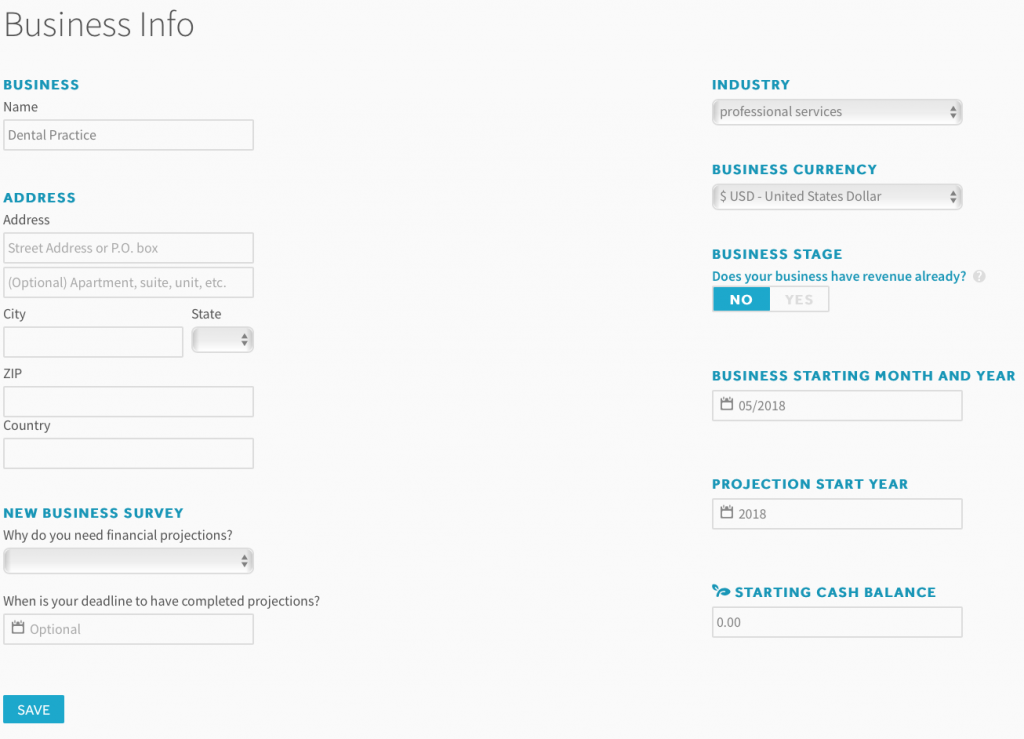
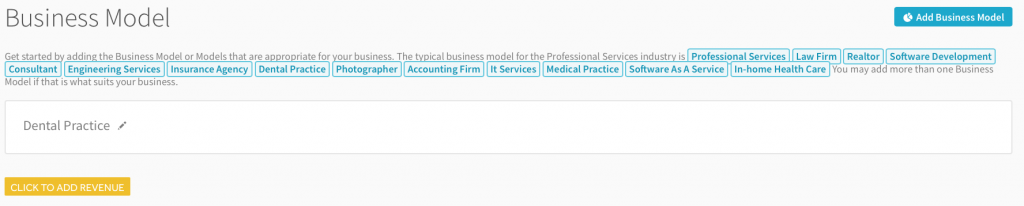
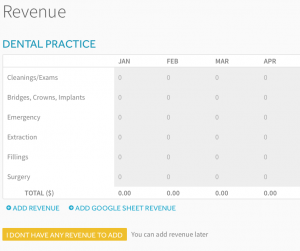
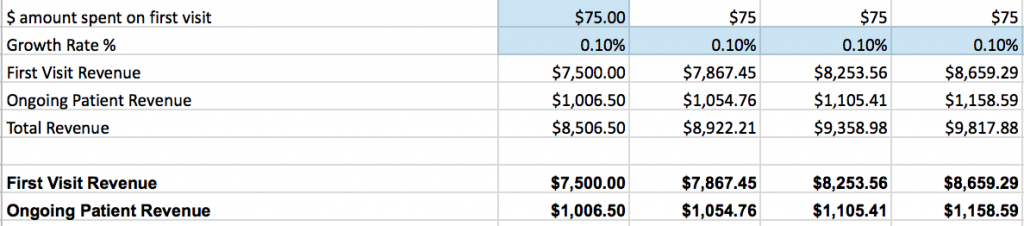
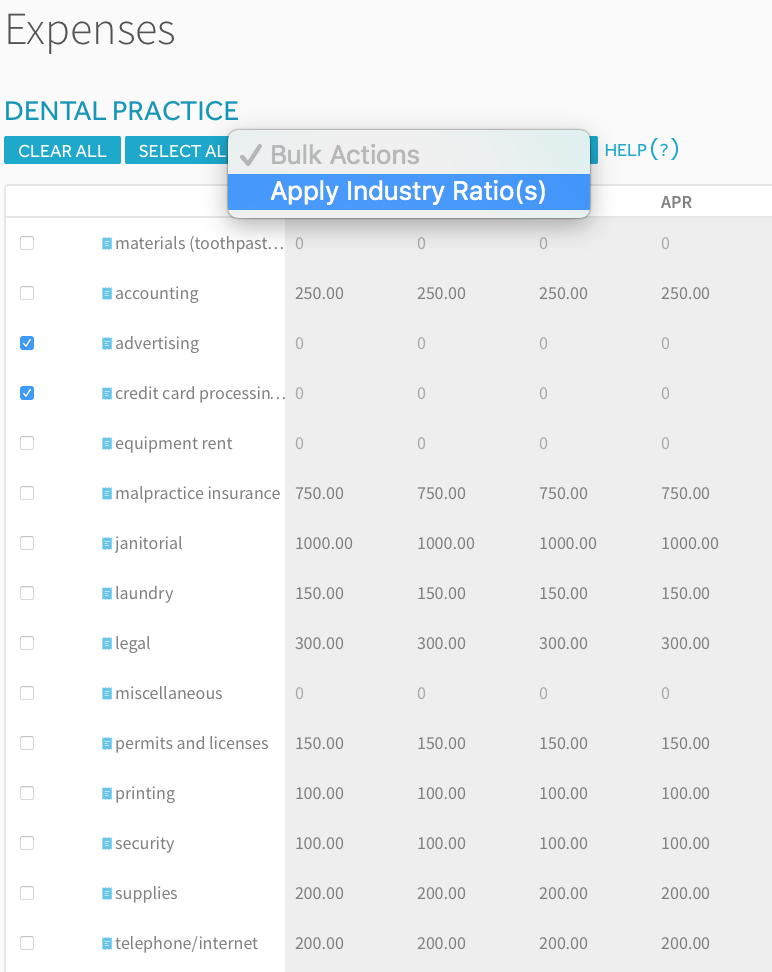
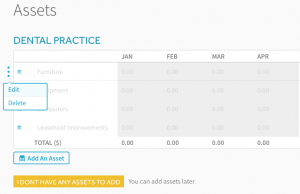
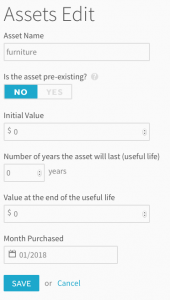
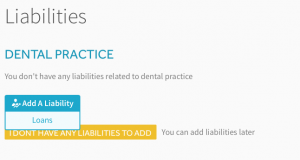
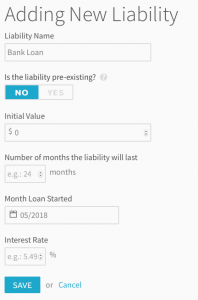
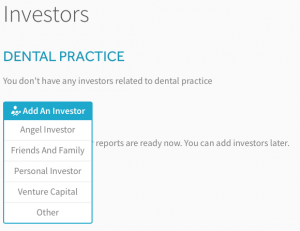


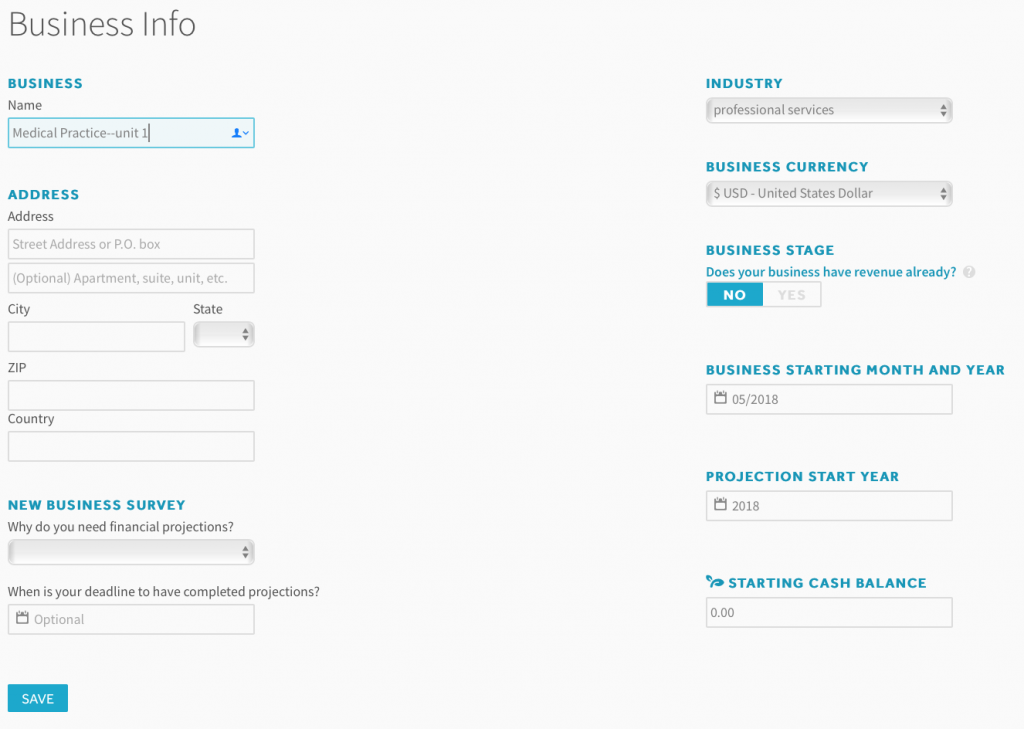

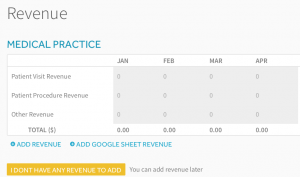

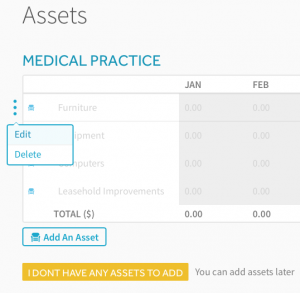
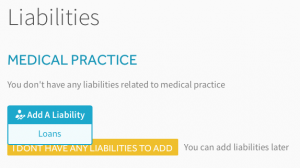
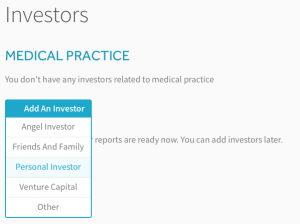
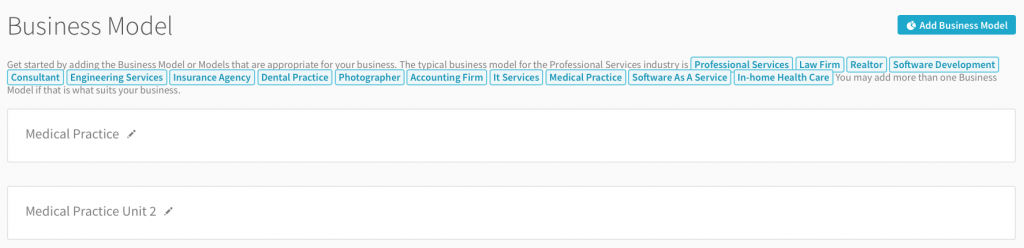
 According to a report released by the Small Business Development Center Network there are approximately 82,000 salons in the United States alone. If you are looking to start your own salon and seeking a business loan from the bank, they will probably ask you to complete a set of financial projections.
According to a report released by the Small Business Development Center Network there are approximately 82,000 salons in the United States alone. If you are looking to start your own salon and seeking a business loan from the bank, they will probably ask you to complete a set of financial projections.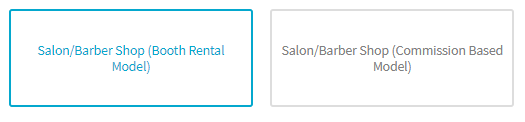
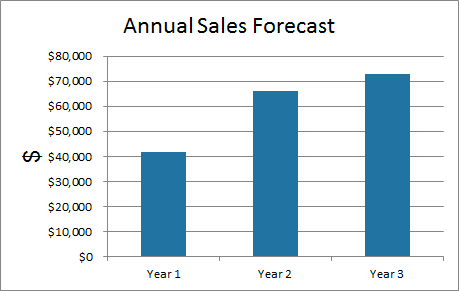
 Startups and early stage businesses are notorious for coming up with outlandish sales projections that they simply can’t execute. Typically the problem revolves around building top down projections rather than bottom up projections. What’s the difference?
Startups and early stage businesses are notorious for coming up with outlandish sales projections that they simply can’t execute. Typically the problem revolves around building top down projections rather than bottom up projections. What’s the difference?