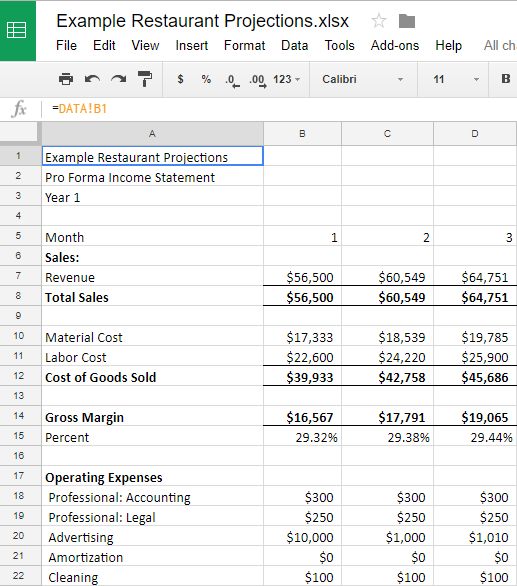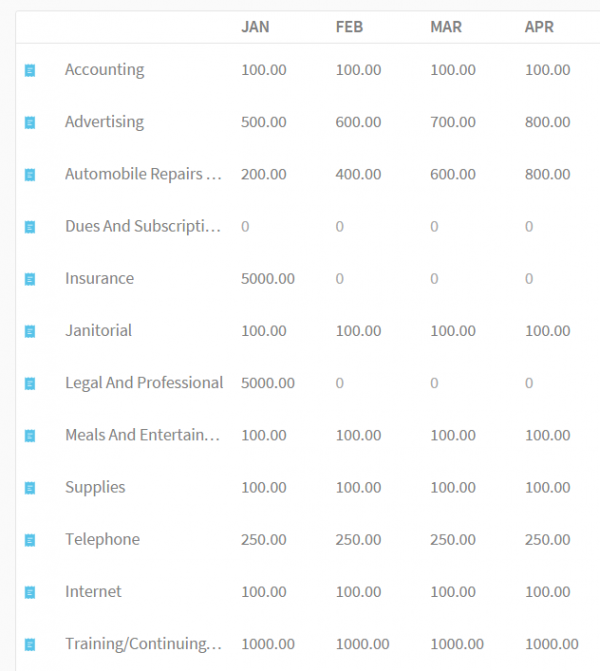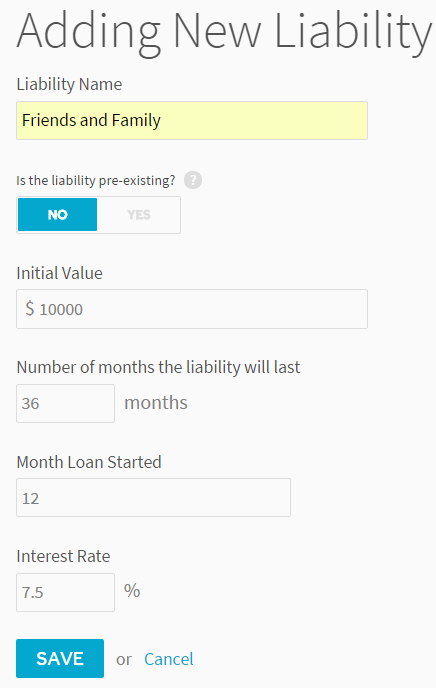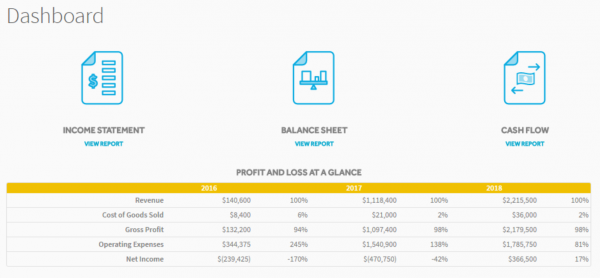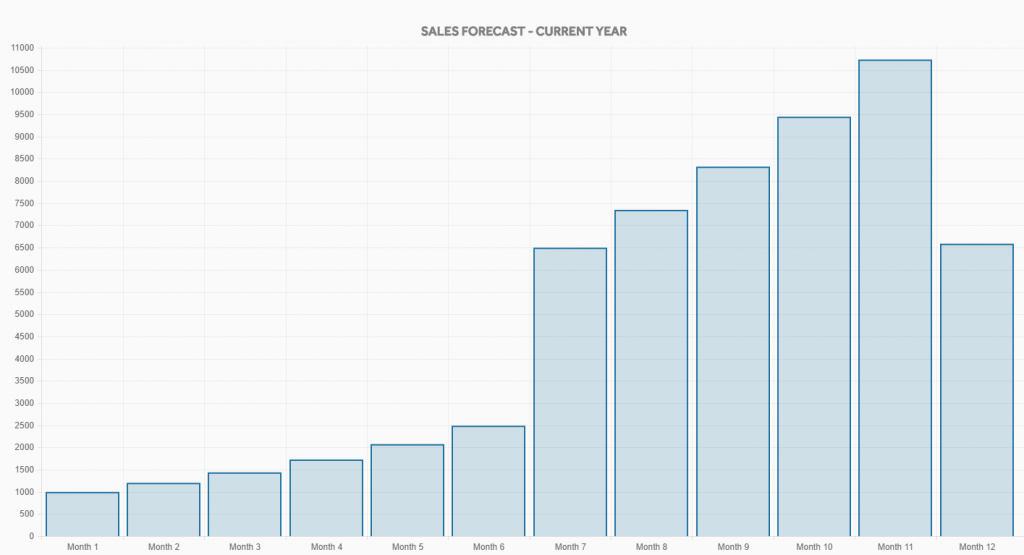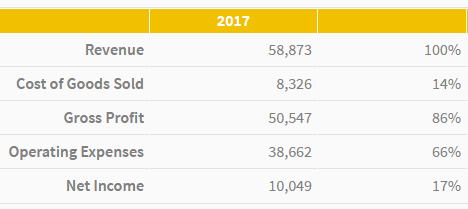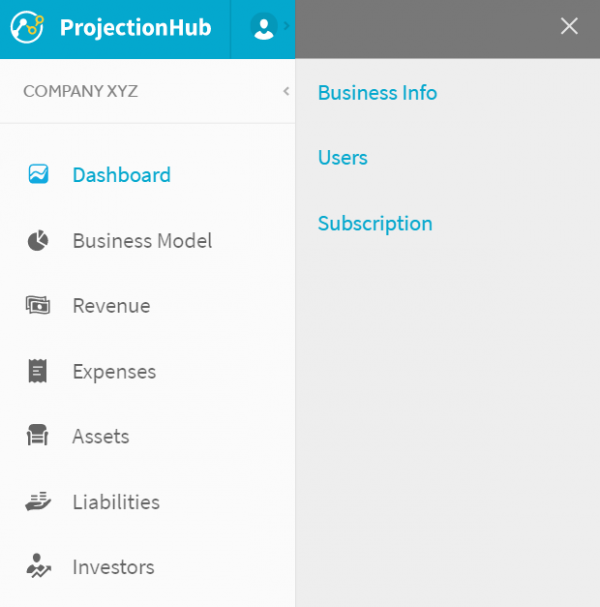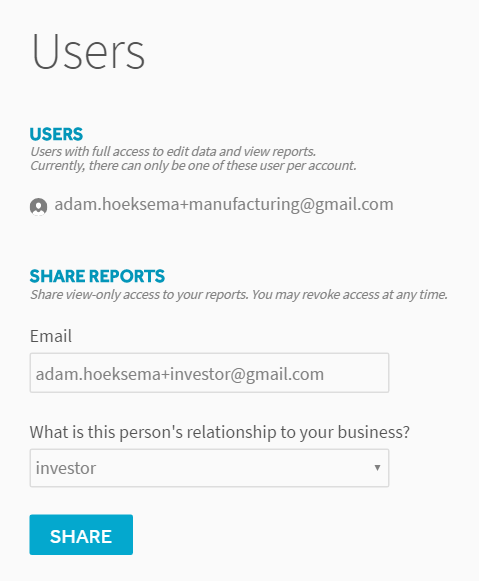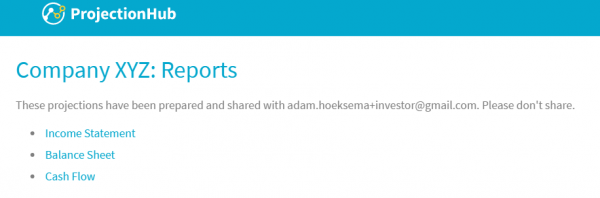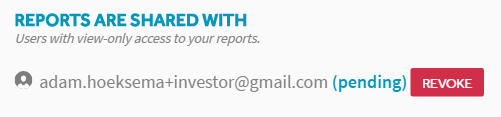In 2017 Jimmy John’s Gourmet Sandwiches was the #4 fastest growing franchise according to Entrepreneur.com. There are now 2,657 Jimmy John’s franchises in the U.S. and 84 new stores were added in the last 12 months alone.
In order to open a Jimmy John’s franchise you are likely going to need financing, and often times the bank will require financial projections for any loan for a new startup franchise.
To help you complete your financial projections “freaky fast” we have developed a financial model template specifically for Jimmy John’s within our ProjectionHub web app.
This blog post is going to help explain how to use ProjectionHub to create financial projections for your 1st or 50th Jimmy John’s unit.
Signup Instructions
- Feel free to learn more about ProjectionHub in general before signing up.
- You can sign up for a free trial by selecting the “Jimmy John’s” template here.
- If you have any questions about the model as you go, please email support@projectionhub.com
General Business Info
Once you sign up and confirm your account you will be asked to complete some general business info as seen below:
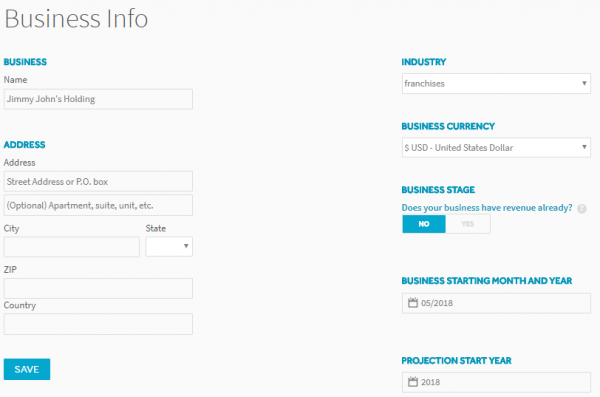
Adding the Jimmy John’s Business Model
Once you save the general business info, you will be able to add a business model. If you don’t already see a Jimmy John’s Business Model added on this page, you can click the add Business Model button as seen below to add your first Jimmy John’s unit.
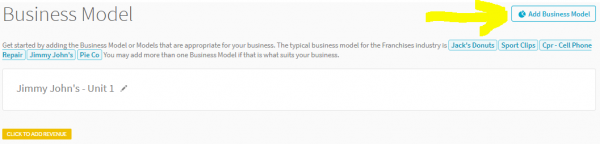
Jimmy John’s Revenue
Next you can click the orange button to Add Revenue to get started with your sales projections.
You will now have 2 options as you see in the image below:
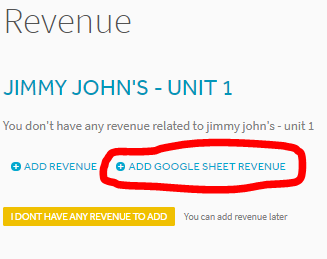
- You can click “Add Revenue” which will give you the ability to add projected revenue numbers for each month for your store.
- Or you can click “Add Google Sheet Revenue” as circled in red above. We have created a special Google Spreadsheet template specifically for Jimmy John’s franchises that will give you more control in terms of adding assumptions for your average ticket price and number of customer orders each month.
- If you decide to utilize our Google Sheet template please see this guide on how to enable the Google Sheet Integration. You can see a screenshot of the Google Sheet below:
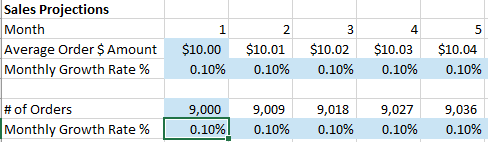
As you are working on your revenue projections the following article may be helpful – according to CNN Money the average Jimmy John’s franchise has annual sales of $1.2 million and profit of $280,000. This will vary greatly based on your location, so you may need to make some adjustments based on your specific market.
Jimmy John’s Expenses
Once you complete your revenue projections you can move on to your expenses. There are 2 primary types of expenses:
- Startup Expenses
- Ongoing Operating Expenses
If you are creating a set of projections for a startup Jimmy John’s location, this list of startup expenses and ranges comes directly from Jimmy John’s. Some of the items listed as startup expenses should be entered as expenses on month 1 and some are actually cash spent on assets like:
- Leasehold improvements
- Equipment
- Buildings
If you have any of these types of expenses you will want to add them later as an “Asset” instead of an “Expense” on this page.
Jimmy John’s Operating Expenses
On the Expenses page in ProjectionHub you will be able to add/update your operating expenses. You will notice that the Expense page will come with a number of standard expense line items along with a default monthly expense for most of the line items. Obviously you can change any of these default expenses to reflect your specific situation.
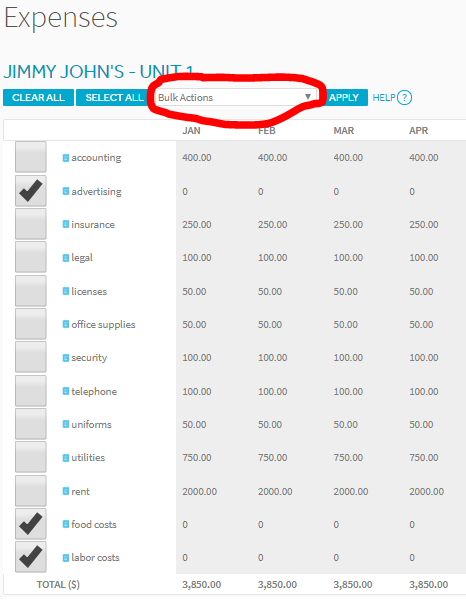
Some expenses will be a % of your total sales, instead of a fixed monthly amount.
So as you see in the image above you can click the check boxes next to those expense categories and then in the drop down box with a red circle around it you can select “Apply Industry Ratios” and then click “Apply”
ProjectionHub is assuming the following % ratios for the following expenses:
- Advertising – 4.5%
- Royalties – 6%
- Food Costs – 30%
- Labor Costs – 25%
So when you click “Apply Industry Ratios” the system will take your projected sales and multiply by 6% to come up with your royalty expense for example. See how this should work below:
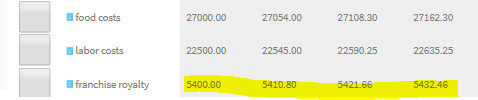
Jimmy John’s Assets
Next you can move on to the assets section. You will notice that the Assets page comes pre-loaded with the default assets that you might have as a Jimmy John’s franchise owner.
To add an asset, hover over the row, see the 3 dots on the left of the asset name, hover over, and click edit.
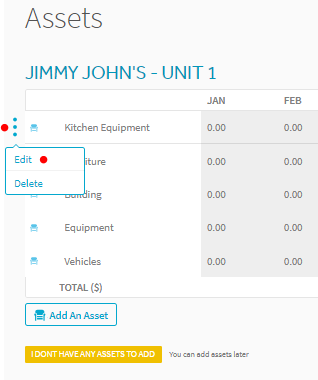
Next you will be able to add your Kitchen Equipment as an example.
You can enter in the details of your assets as seen below:
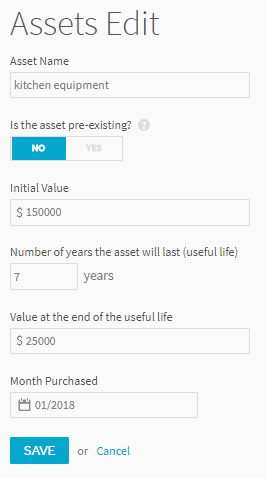
Jimmy John’s Loans
Next you can move to the Liabilities page and add a loan. If you are going to borrow to help fund your startup costs, you can “Add a Liability” as seen below:
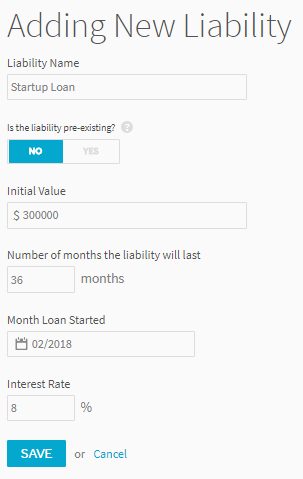
Jimmy John’s Investors
Next you can add any personal investment you will be making as well as investment from outside investors. One common situation may be that you pay the $35,000 franchise fee with your personal investment. In the example below I assumed that you paid the $35,000 franchise fee as a personal investment, and I selected that the investment was pre-existing which means that the projections will assume that you already paid the $35k prior to the projections starting, so this will show up on your opening balance sheet as equity.
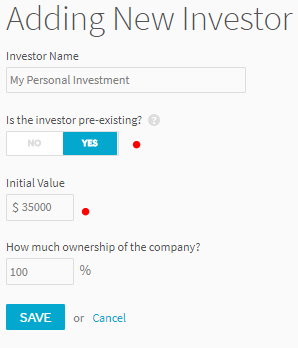
Reports
Once you enter in all of your assumptions you will be able to review a number of reports. Here is a sampling of some of the reports, tables below:
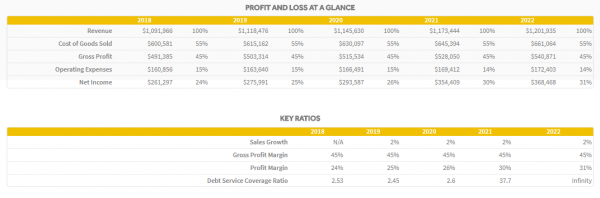
On the Dashboard page you will be able to download your projection Income Statement, Balance Sheet and Cash Flow projections to share with your lender or investor.
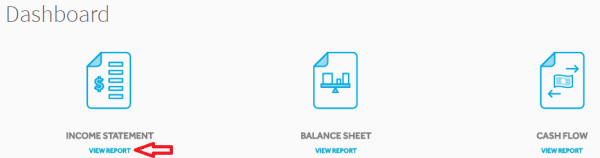
Adding Multiple Jimmy John’s Units
Finally, let’s assume you want to add another Jimmy John’s store in the future. All you need to do is go back to the “Business Model” page and add another “Jimmy John’s” business model. You can then label it Jimmy John’s Unit 2 and you can repeat the process. You can add as many units as you would like over time.
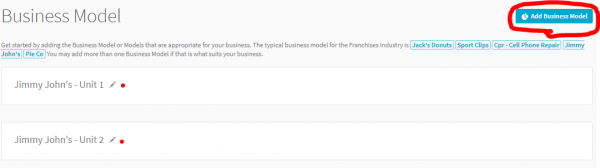
Again, you can get started by creating a ProjectionHub free trial account today.
As you complete your projections please don’t hesitate to reach out to us with questions at support@projectionhub.com
Good luck!